Adding a Media Pool
Before adding a media pool, review the following prerequisites:
It is desirable for media pools to correspond to logical groups, such as business components (SALES_POOL, MARKET_POOL, etc.) or physical locations (EAST_POOL, WEST_POOL, etc.).
It is advantageous to locate a pool of media volumes near the backup devices where the volumes are mounted. This avoids the delay that can result when an operator must search elsewhere for the media volume requested by Catalogic DPX.
If the media pool is used for multiple device clusters, the device clusters and the media pool must be near each other. As you cannot predict the media volumes in the pool for which Catalogic DPX prompts, all free volumes in a pool must be easily available to all device clusters that might need it.
To add a media pool in DPX, do the following:
Go to Devices & Pools in the sidebar. Switch to the Media Pools tab, then select the Add Media Pool button in the upper right corner. If you have added a device cluster through the web interface and kept the Automatically create corresponding media pool toggle on, some media pools (with the
mp-prefix may already be on the list. They will be of Disk Directory type. Otherwise, the list is empty. See Adding a Device Cluster.

The Add Media Pool dialog will open.

Specify the Media Pool Name. The name may only include alphanumeric characters (
a-z,A-Z,0-9), underscores (_) and hyphens (-). No other special characters are allowed. The name cannot be longer than 48 characters. The field is case-insensitive.Select Media Pool Type. Currently, only two types are available in the web interface:
Disk Directory
Cloud
For other types, head to the desktop interface.
If you select Cloud, an additional AWS S3 Storage Class drop-down will appear. There are three classes to choose from:
STANDARD
GLACIER
DEEP_ARCHIVE
These are just types of AWS S3 subscription plans. You can learn more from the provider’s website.
Optionally, you can add a brief description (max. 48 characters).
Click Save. The Media Pool is now added.

Select the Configure tab, then click Media.
In the main pane, select New_Enterprise and click Add Media Pool in the Media Pool Tasks section of the task panel to open the ADD MEDIA POOL dialog pane.
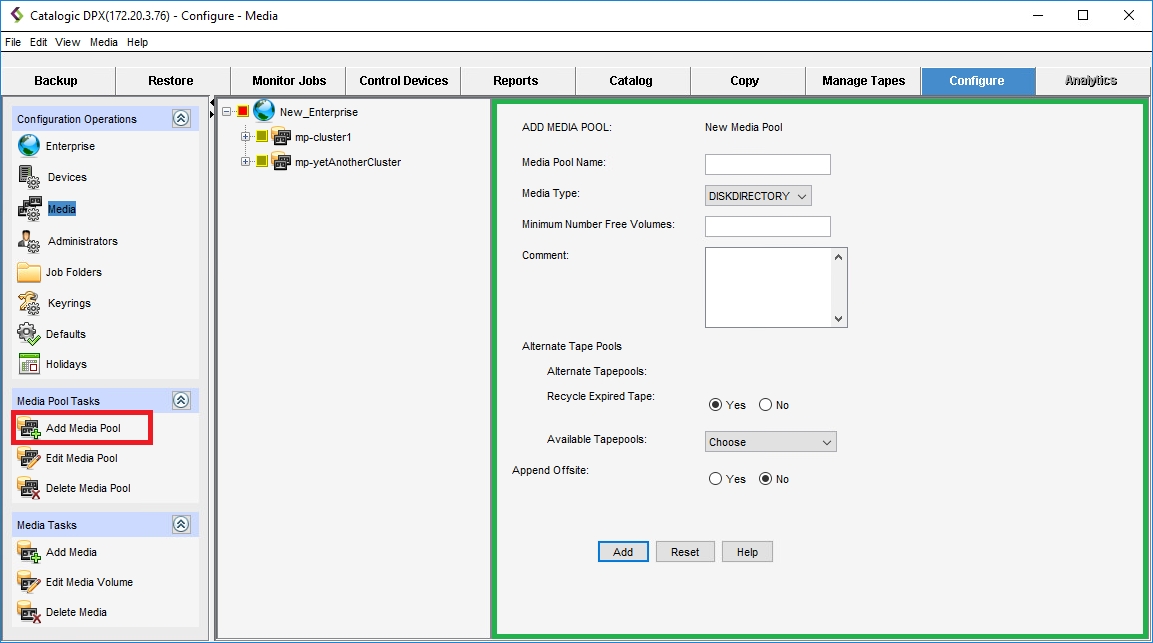
In the Add Media Pool dialog, enter the following fields:
Media Pool Name
Specify the name of the new pool. The name may only include alphanumeric characters (a-z, A-Z, 0-9), underscores (_) and hyphens (-). No other special characters are allowed. The name cannot be longer than 48 characters.
If your scratch pool name contains more than one number, only one of the numbers can be used to associate the scratch pool to a scratch pool on the tape library server. You can specify which end of the scratch pool name should be parsed for the associating number using either the -A right or -A left option. -A right (the default) will use the first number from the right of the scratch pool name, and -A left will use the first digit from the left. For example, use the option -A left to associate scratch pool BEXI_2_aug29 with scratch pool2 on your tape library server, and use -A right to associate scratch pool BEXS_US7year_1 with scratch pool1 on your tape library server. On Windows, add either -A right or -A left to the SSJUKER registry entry. On UNIX, add either -A right or -A left to the SSJUKER file in the bin subdirectory of the directory in which Catalogic DPX is installed.
Attention! Do not update registries or environmental variables unless you fully understand what changes you are making. Bad registries or environmental variables can adversely affect applications or operating systems. You can Contact Catalogic Software Data Protection Technical Support for assistance.
Media Type
Select one of the following media types to register:
DISKDIRECTORY
Use this media type to back up to DiskDirectory.
LTO
CLOUD
Use this media type to register the Amazon S3 storage or a supported storage compatible with the Amazon S3 interface. You can use either the Amazon S3 Standard, Glacier, or Deep Glacier.
DLT
GENERIC
3480
9840
All media volumes in a pool must be the same media type.
Minimum Number Free Volumes
Enter the minimum number of free media volumes allowed in the pool. When the number of free volumes falls below this number, Catalogic DPX issues a warning message. A practical threshold value is 2 times the number of drives. This quantity ensures you receive warnings early enough to acquire new media volumes.
Comment (optional)
Enter an optional comment up to 48 characters.
Alternate Tape Pools
You can specify the alternate tape pools for the tape libraries. This option is not available for the cloud media.
Recycle Expired Tape
When Catalogic DPX uses a tape from an alternate pool, it becomes part of the primary pool. Catalogic DPX allows you to recycle those volumes back to the alternate pool upon expiration.
Select Yes to recycle expired volumes for the alternate pool. Or, select No so that the volumes in the alternate pools remain in the primary pool upon expiration.
Available Tape Pools
Select an alternate pool in the Enterprise.
Append Offsite
Select Yes so that DPX appends tape libraries with the Offsite status to the alternate pool. In this case, you must enable the Append Offsite option in the backup’s Job Destinations. Or, select No so that DPX does not append the tape library with the Offsite status to the alternate pool.
Click Add to add the new media pool in the Enterprise.
Last updated