Scheduling a Block Backup Job
You may add a schedule to an existing Block backup job and save it, add a schedule to an existing job and save it under another name (thus creating a new job without affecting the job you have made edits to), or create a completely new job, adding a schedule to it.
To add a schedule to a Block backup job, create a new job or open an existing one from the Job Manager.
In the job creation/editing view, scroll down to the SCHEDULES pane and click Add Schedule. The Schedule dialog will open. Depending on the selected frequency, the dialog will display slightly different parameters to select. Below, the Weekly schedule view is shown.

Select all required parameters, such as the schedule starting time and date, day of the week (if applicable), repetition period, backup retention time, etc.
Click Add.
Important. The schedule is now added to the job, but the job is not saved yet. Continue with the procedure to save the job.
Save the job. If you have added the schedule by modifying an existing job, two options will be available.
Click Save to apply changes to the existing job; or
Click Save As to create a copy of the modified job, with the schedule added.
Attention! When editing an existing Block backup job, bear in mind that any change to the backup source or destination will result in creating a new base backup rather than an incremental or differential backup, as the relation between the job definition and the previous base backup job will be lost.
This also requires running a Condense job before running the edited Block backup job. See also Condense job.
In the desktop interface, block backups are defined and edited exclusively through the block backup wizard. This also concerns creating and editing job schedules.
Go to the Backup tab.
From the Backup Modes section in the side panel, choose Block.
In the Job Tasks section of the task panel, find and click Block Backup Wizard.

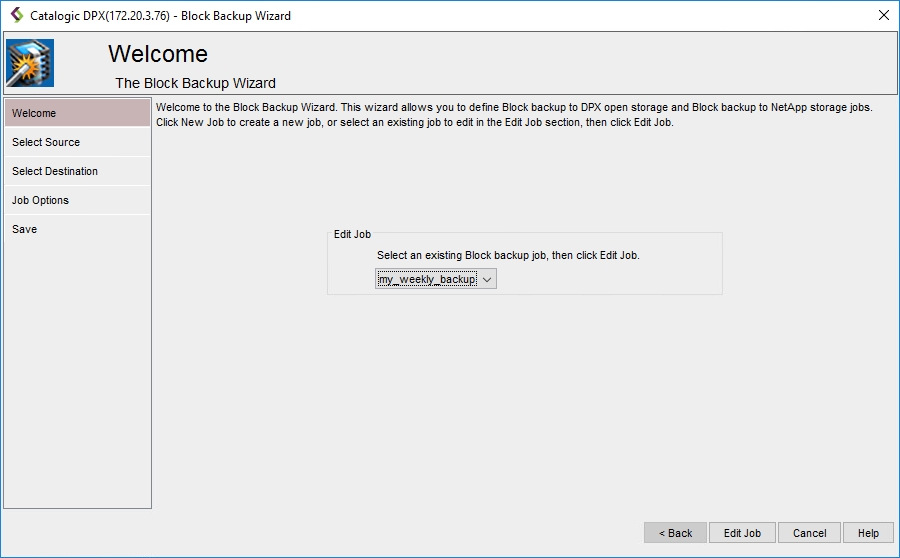
Select an existing Block backup job you want to add a schedule to and click Edit Job.
Jump through all the steps clicking Next until you reach the Save screen. Click Schedule Job.
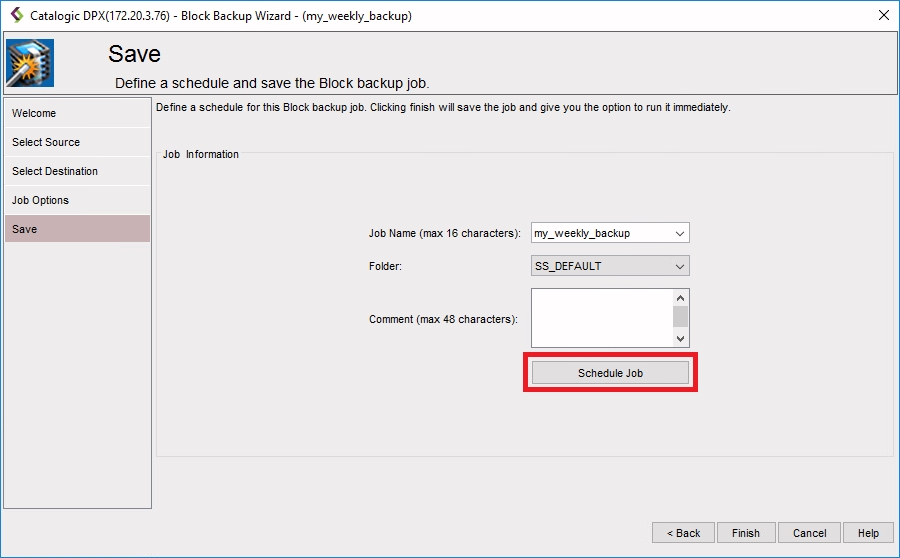
In the Job Schedule dialog, define all the schedules you require for the job. You may add schedule exceptions, e.g. for holidays, in the Exceptions tab.
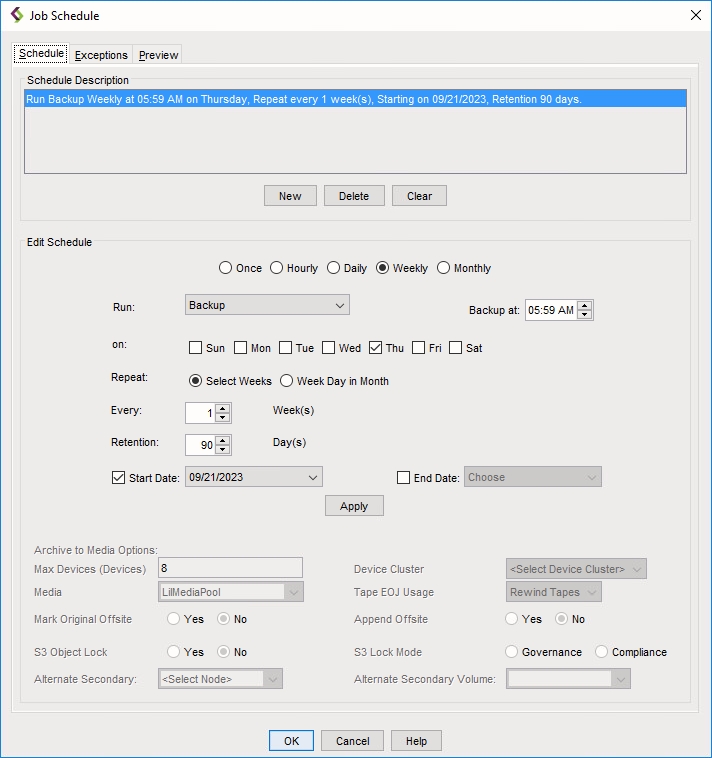
Click OK to save the schedule.
Click Finish to save changes made to the job. The Final Job Run Settings dialog box will appear.
 You may choose to run the job immediately or save it without running. You may also change the retention period (default: 90 days).
You may choose to run the job immediately or save it without running. You may also change the retention period (default: 90 days).
Last updated