Managing Licenses
The out-of-box version of DPX Master Server comes with the evaluation license which is valid for 30 days. To keep using DPX beyond that date, you need to update the license. Moreover, you have to renew the license when the current one is expiring or after you purchase a new license for additional features, such as block storage capacity, the number of CPU sockets, etc. Contact your account manager for detailed information about the Catalogic DPX license plans.
You can manage your license by registering its license key in DPX. You will receive your license key via e-mail after a new product release or after you purchase an add-on component.
There are three methods to view or update the license key. Typically, you should update the license from the web interface. However, you will not be able to log in if the current license is invalid. In that case, you have to update the license from the Linux shell of the DPX Master Server.
Click the settings icon (![]() ) in the menu bar. In the License tab, you will see all the information concerning your current license, together with the application and server details.
) in the menu bar. In the License tab, you will see all the information concerning your current license, together with the application and server details.

To update your license, paste your new license key into the License Key field and click Verify License.
You can also use Reports to view detailed license usage information. Click License Report – you will be taken to the Reports section. You may download the data or schedule regular report generation using the buttons in the upper right corner.
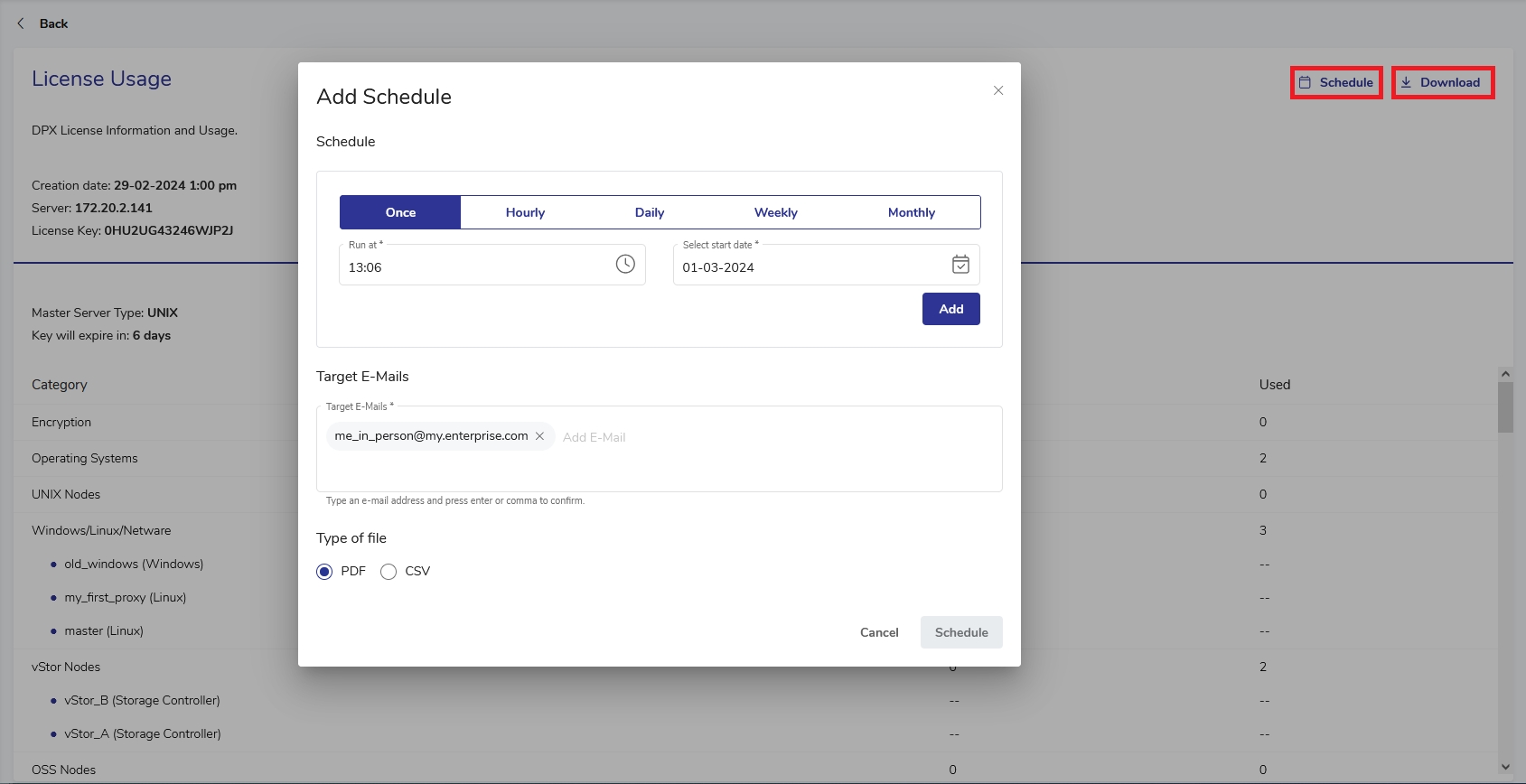
Go to Help > About DPX License or press [Ctrl + B].
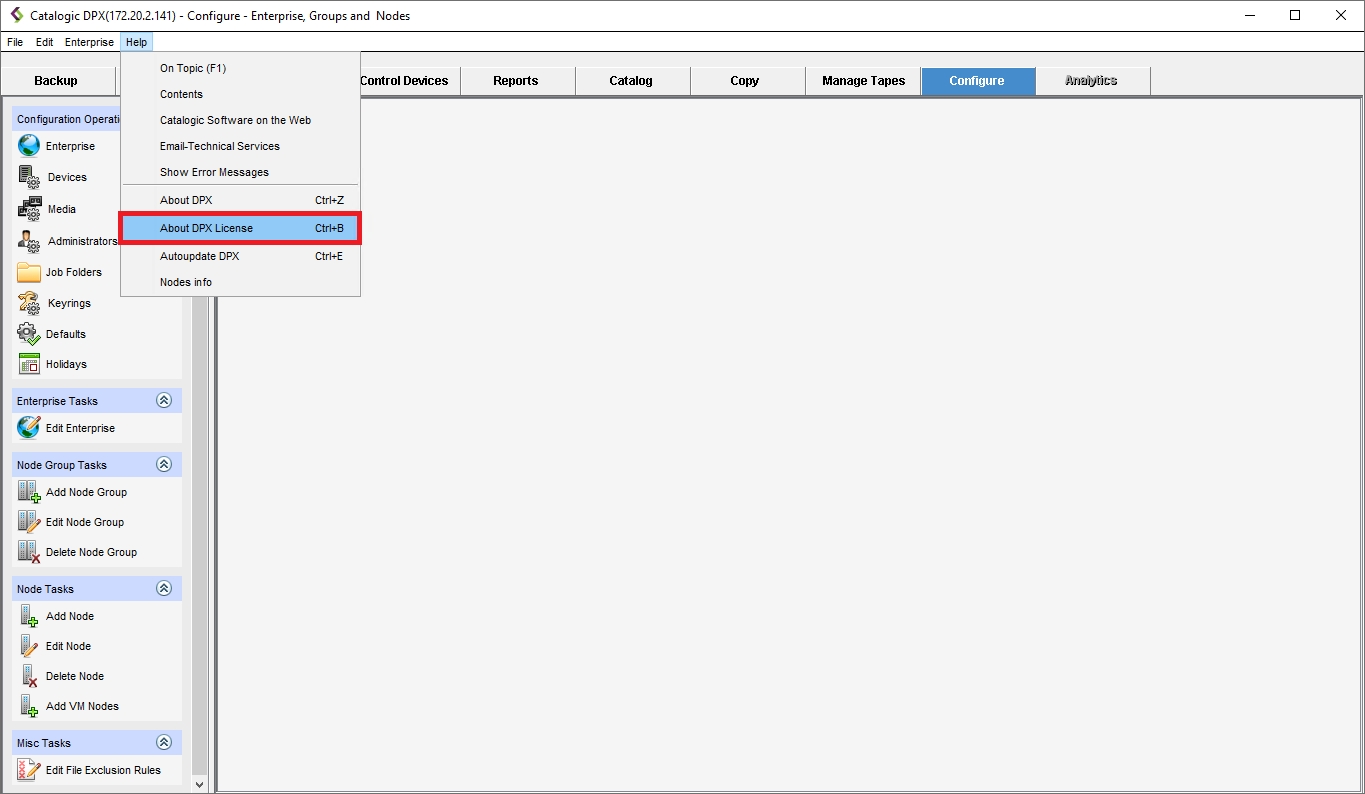
You will see the license information of the DPX Master Server in the DPX license window.
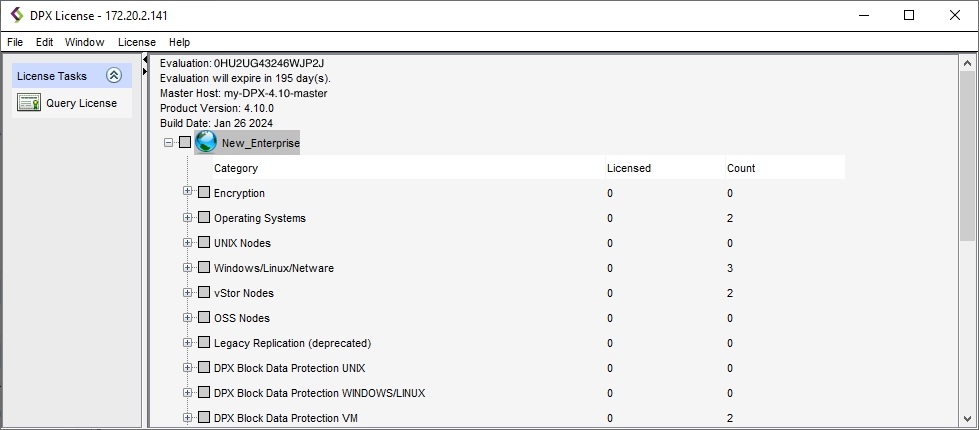
The DPX License window displays by category those options you have licensed and the number of licenses you have used in each category. If the entry displays in red, you have exceeded your license count for that option. Exceeding your license count may lead to an incomplete backup or restore.
In addition, you can download the license information in PDF: from the License window menu bar, select File > Show Print-Friendly Version and see the Catalogic DPX License Screen Report on your PDF viewer.

If your license key has expired and you cannot log in to graphical interfaces, log in to the Catalogic DPX Master Server through SSH with the root privilege. See Connecting to DPX Master Server via SSH for more details.
Stop the CMAgent service. See Managing the CMAgent for instructions.
On the DPX Master Server, go the the directory where Catalogic DPX resides. Typically, the directory is located in
/opt/DPX/.Open the text file
.ssbe_keywith a text editor. Replace its content with the new key and save the file.Start the CMAgent again.
Open the DPX web service and log in to ensure the license key has been updated.
Last updated