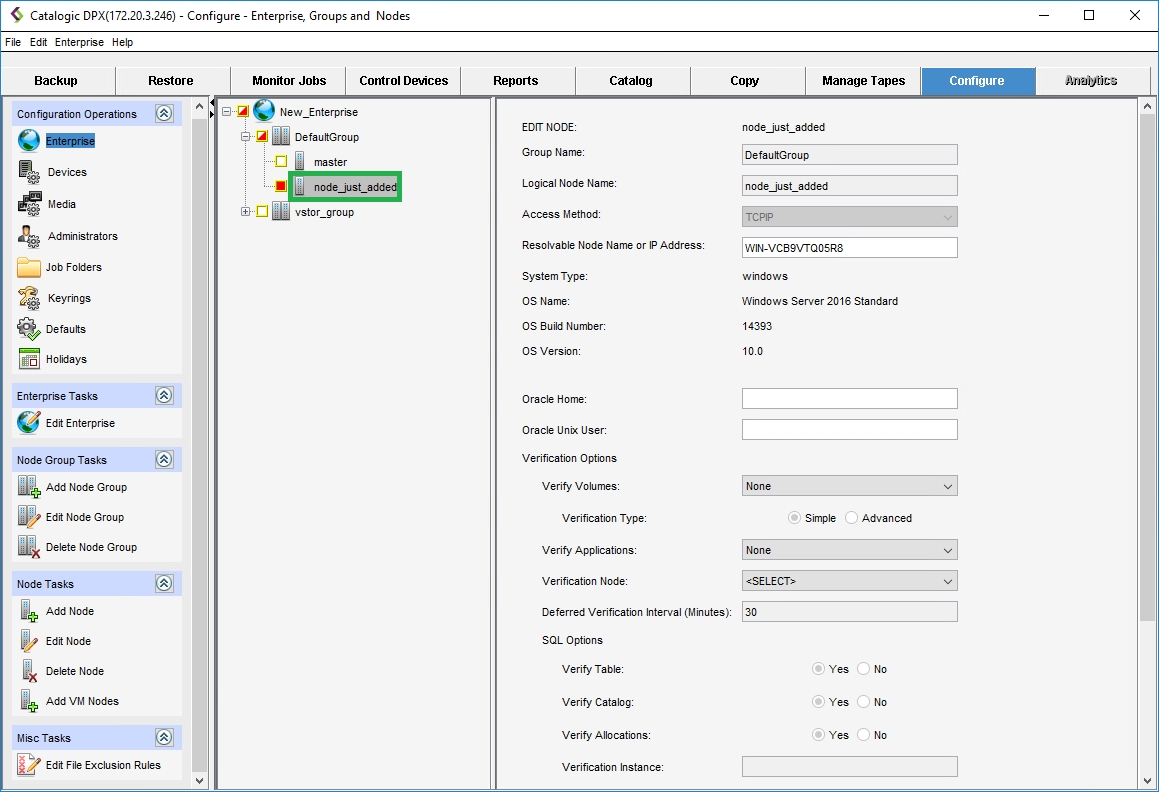Adding a Client Node from the Master Server Level
This procedure describes adding an already existing DPX Client machine as a node to the DPX Master Server. This procedure is only possible if a DPX Client is already installed on the machine you want to add as a node. The DPX Client and the DPX Master Server must also be in the same network.
Before you start, make sure the following conditions are met:
The Catalogic DPX Master Server is deployed and can be accessed through either web or desktop interface
At least one Catalogic DPX Client is deployed within the same network
Procedure
Open a web browser and go to the Master Server’s IP address.
Go to the Nodes section in the sidebar. A list of all nodes added to the DPX Master Server will be shown. At least one node, master, should be already on the list. This is the Master Server itself – compare the IP address in the list and in the web browser’s address bar. The Master Server can also serve as a client to back up data from itself.
Click the Add Node button in the upper right corner.

The Add Node dialog will open. Select the node Type: DPX Client. For other node types, see Adding Other Node Types to the Master Server.
Fill in all other required fields: specify the name for the new node, provide a valid resolvable hostname or IP address, and select the group for the node.

Click Save. The node is now added and is visible in the nodes list.

Go to the Configure tab and select Enterprise under Configuration Operations.
There should be at least one node group already visible, the DefaultGroup. You can add a new node to one of the existing node groups or create a new node group (see the next section).
Right-click the node group name or icon to display the context menu. Then select Add Node. The selection check box next to the node group icon indicates the selection and the Add Node dialog appears.
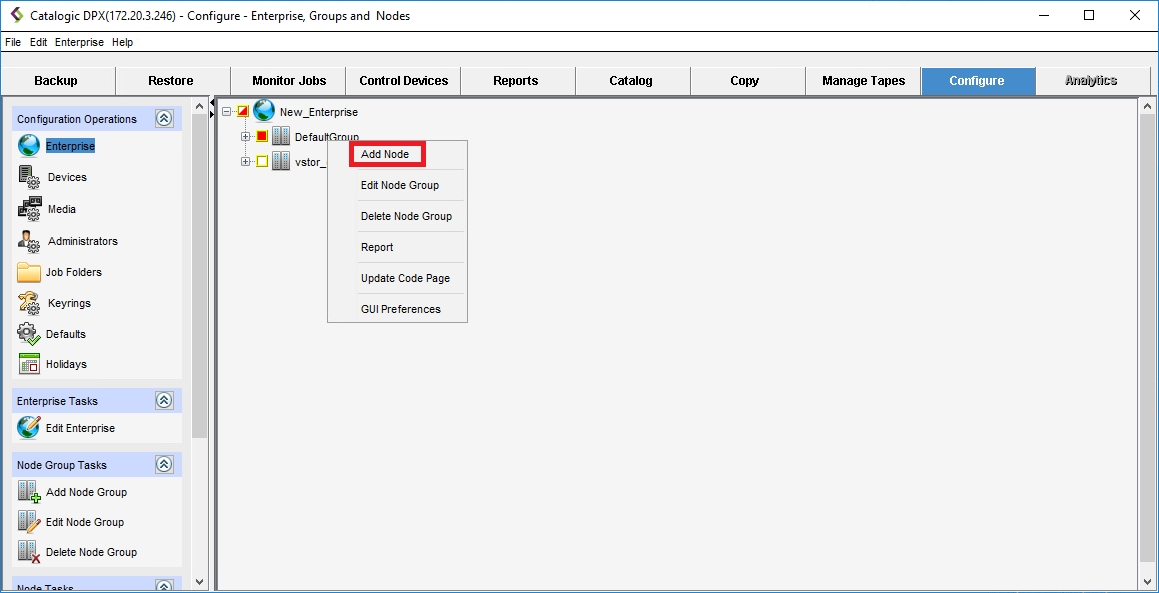
Complete the fields in the ADD NODE pane.
Enter the logical name for the node. You can use up to 48 characters, no spaces. This is the name that DPX uses for the node. Note the following:
Any node that uses an iSCSI initiator must conform to iSCSI initiator and Microsoft machine naming limitations. Some characters may be impermissible in the node name. For example underscore (
_) should not be used.On Windows, DPX does not support nodes using names reserved by Windows for specific devices: CON, PRN, AUX, NUL. Note also that the string BMR is reserved.
Select the Access Method. For DPX Client nodes, this is TCPIP. For other node types, see Adding Other Node Types to the Master Server.
Enter the node hostname. Alternatively, you may provide its network IP address.
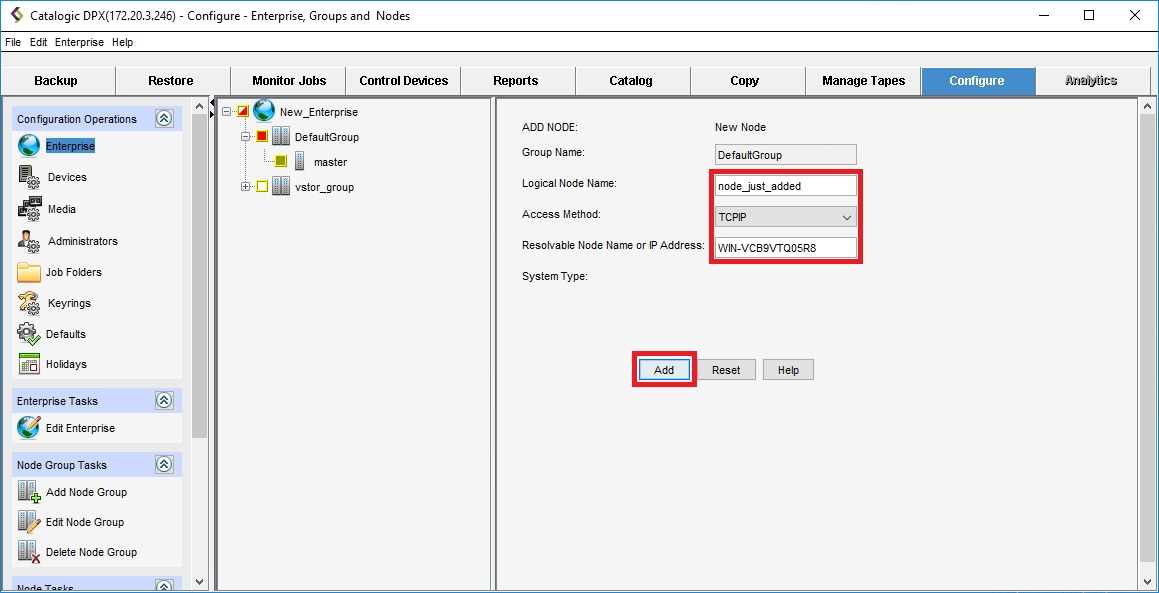
Select Add. The node is now added. You can see it in your Enterprise tree, and its parameters are visible in the EDIT NODE pane.