Other Job Options for Agentless VMware Backup
Apart from source options, DPX offers some additional backup job options, such as Job Notification Options. They are available from both interfaces as presented below.
The Proxy Selection section
If a backup job backs up multiple VMs, DPX by default uses available proxy servers for load balancing. If you prefer one or more specific proxy servers, specify this in the Proxy Selection section.
To set proxy servers for a backup job:
Go to the Advanced Options section at the bottom of the job definition view (scroll down if necessary) and expand it. Click the Proxy Selection header.

The Proxy Selection section consists of the Automatically Select toggle. By default, the toggle is on. DPX chooses the proxy servers to use for the backup job and how many to use for load balancing. When the toggle is off, the list of all proxy servers is displayed and you can choose which proxy servers will be used for the backup job. Multiple selection is possible.
The Notification Options section
The Notification Options section controls who receives messages pertaining to the current job when it is run.
To access the job notification options, go to the Advanced Options section at the bottom of the job definition view (scroll down if necessary) and expand it. Click the Notification options header.

This section includes the Job e-mail notification toggle.
Toggle on
The notification is sent as specified below the toggle (additional fields will appear – see below).
Toggle off
The notification is sent to the default e-mail address configured in the Administrator E-mail Settings section.
Subject
The subject of your message. The subject line usually contains a combination of straight text and variable elements. Variables, which must begin with %, are replaced with actual corresponding values. If you enclose variables in double quotation marks, those variables are treated as literal values. You can embed the following variables:
%JOBNAME%JOBID%JOBTYPE%RC
Use %RC to include the return code in the message for this run of the job, when applicable.
To
The email address of the primary recipient of your message. Only one “To” address is permitted.
Cc
Carbon Copy. The email address(es) of the secondary recipient(s) of your message. Use a semicolon to delimit multiple email addresses.
Bcc
Blind Carbon Copy. The email address(es) of the secondary recipient(s) not identified to other recipients. Use a semi-colon to delimit multiple email addresses.
The Script Options section

Pre-Job Script
Enter the name of a script to execute prior to the actual job.
Basic usage: <script>@<node_name> <argument_list>
If Pre-Script fails
The action be taken if the Pre-Job Script fails to successfully complete:
Run Job/Run Post-Job Script
Skip Job/Run Post-Job Script
Skip Job/Skip Post-Job Script
If Job fails
The action to be taken if the Job fails to successfully complete:
Run Post-Job Script
Skip Post-Job Script
Post-Job Script
Enter the name of a script to execute after the actual job.
Basic usage: <script>@<node_name> <argument_list>
Selecting Proxy Servers
If a backup job backs up multiple VMs, DPX by default uses available proxy servers for load balancing. If you prefer one or more specific proxy servers, specify this in the Set Proxy dialog.
To set proxy servers for a backup job:
On the backup Task Panel, under Other Tasks, click Set Proxy. The Set Proxy dialog appears.
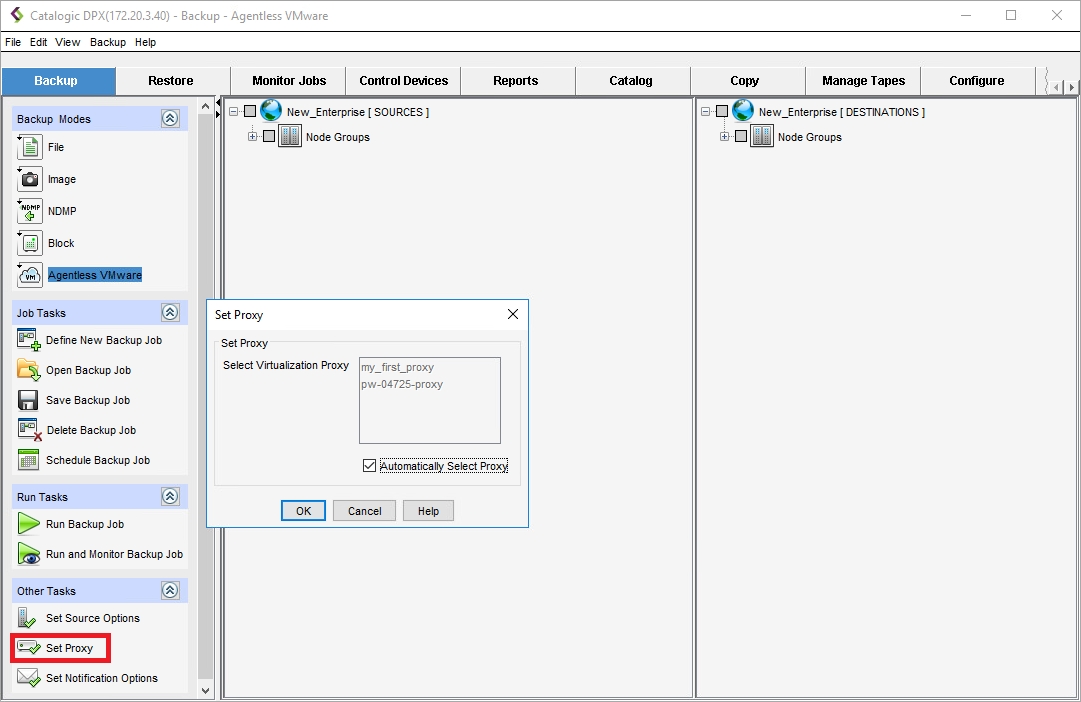
the Set Proxy dialog consists of a list of Proxy Server nodes added to the Enterprise, and the Automatically Select Proxy checkbox. By default, the checkbox is selected and the list is disabled. DPX chooses the proxy servers to use for a backup job and how many to use for load balancing. If you unselect this option, the displayed virtualization proxy servers become selectable, and you can choose the proxy servers to use for the backup job. Use [Ctrl + click] for multiple selection.
Click OK. The Set Proxy options are now saved.
Job Notification Options
The Set Job Notification Options dialog controls who receives messages about the current job when it is run.
To set backup job notification options:
Open the Set Job Notification Options dialog box by doing one of the following:
Right-click the Enterprise name or icon to display a context menu. Then select Set Notification Options.
From the menu bar, select Backup > Set Notification Options.
On the task panel, click Set Notification Options.
The Set Job Notification Options dialog box appears.
Complete the Set Job Notification Options dialog box as needed.
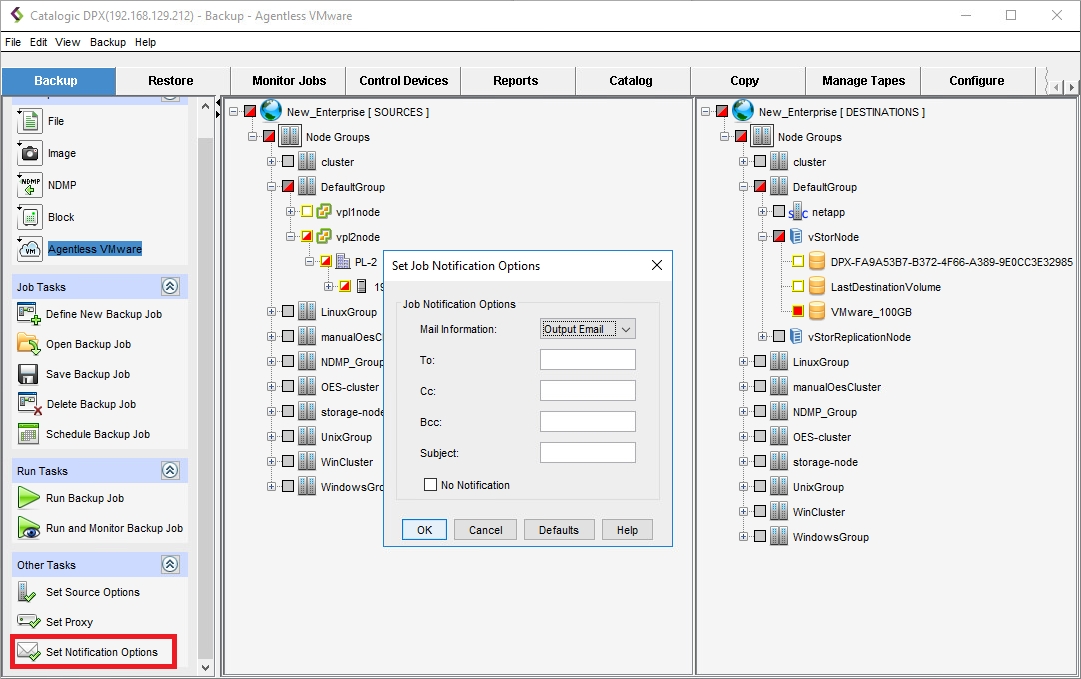
An explanation of each field and the available choices follows:
Mail information
Two sets of mail information can be specified:
Output Email
Specifies that the subsequent fields apply to reports that are sent when a job has completed.
Operator Email
Specifies that the subsequent fields apply to mount requests, error messages, and informational messages that are sent during a job.
To
The email address of the primary recipient of your message. Only one “To” address is permitted.
Cc
Carbon Copy. The email address(es) of the secondary recipient(s) of your message. Use a semicolon to delimit multiple email addresses.
Bcc
Blind Carbon Copy. The email address(es) of the secondary recipient(s) not identified to other recipients. Use a semi-colon to delimit multiple email addresses.
Subject
The subject of your message. The subject line usually contains a combination of straight text and variable elements. Variables, which must begin with %, are replaced with actual corresponding values. If you enclose variables in double quotation marks, those variables are treated as literal values. You can embed the following variables:
%JOBNAME%JOBID%JOBTYPE%RC
Use %RC to include the return code in the message for this run of the job, when applicable.
No Notification
Selecting this check box option temporarily disables notifications for the job without deleting the currently defined job notification data.
Last updated