Scheduling a VMware Backup Job
If you want to run certain backup jobs on a regular basis, it is best to create a schedule for them.
You may add a schedule to an existing job and save it, add a schedule to an existing job and save it under another name (thus creating a new job without affecting the job you have made edits to), or create a completely new job, adding a schedule to it.
To add a schedule to an Agentless VMware backup job, create a new job or open an existing one from the Job Manager.
In the job creation/editing view, scroll down to the SCHEDULES pane and click Add Schedule. The Schedule dialog will open. Depending on the selected frequency, the dialog will display slightly different parameters to select. Below, the Monthly schedule view is shown.

Select all required parameters, such as the schedule starting time and date, day of the week (if applicable), repetition period, backup retention time, etc.
Click Save.
Important. The schedule is now added to the job, but the job is not saved yet. Continue with the procedure to save the job.
Save the job. If you have added the schedule by modifying an existing job, two options will be available.
Click Save to apply changes to the existing job; or
Click Save As to create a copy of the modified job, with the schedule added, under a new name.
Restrictions. The new job name must be unique throughout the entire DPX, regardless of the folder the job is stored in.
To add a schedule to an Agentless VMware backup job, start creating a new job or open a saved job to edit it.
Go to the Backup tab and from the Backup Modes section in the task panel, choose File.
Under the Job Tasks section, select Schedule Backup Job. The Job Schedule dialog will open.
 This dialog box contains three tabs along the top: Schedule, Exceptions, and Preview.
This dialog box contains three tabs along the top: Schedule, Exceptions, and Preview.The Schedule tab allows you to define the dates and times you want the current job to run.
The Exceptions tab allows you to list any exceptions to that schedule.
The Preview tab allows you to view all jobs scheduled for a specified future date.
Select the Schedule tab. Using the Schedule window, you systematically define the schedule for the particular job you are defining. A single schedule definition for a single job can include many schedule description items or job schedule elements, which can be for different frequencies and different backup types. The following illustrates a schedule definition that contains three job schedule elements. Note that after defining the schedule, you will have an opportunity to exclude particular events by using the Exceptions tab.
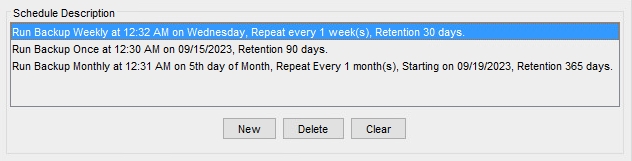
Add job schedule elements one by one. To do so:
Click New.
In the New Schedule box, select a frequency.
Fill in the relevant details.
Click Apply. The job schedule element is added to the “Schedule Description” list at the top of the window.
Repeat steps 4.1 through 4.4 as needed to define the schedule for the particular job you are defining.
Select the Exceptions tab if exclusions are desired. This window allows you to exclude any future scheduled runs of the job. Add exclusion description items one by one. To do so:
Click New.
In the New Exclusion box, select from the display calendar the date of your desired exclusion. In the display calendar, the dates for which the current job is scheduled are denoted in purple. The job elements scheduled for that date appear in the box.
To exclude certain job elements scheduled for that date, click Select one or more entries to exclude, then select the desired jobs from the entries listed in the box. To exclude all job elements scheduled for your selected date, click Exclude whole day.
Click Apply. The exclusion description item is added to the Schedule Description list at the top of the window.
Repeat steps 6.1 through 6.4 as needed to define the exceptions for the particular job you are defining.
You can also indicate whether or not scheduled jobs should be skipped on holidays by clicking to select or unselect Skip Run if Holiday.
Click OK. The schedule and exceptions you just defined are associated with the job you are defining.