Creating an Agentless VMware Archive Job
A separate archive backup job must be created for the archive job to be run. For VMware Agentless backup, Archive jobs are created by scheduling their instances from within the VMware backup job creation process.
The typical scenario for archive jobs is that they are scheduled to run soon after the backup job is completed, ensuring the most recent recovery point is archived.
Go to Job Manager in the sidebar.
Click the New Backup Job button to start creating a new VMware backup job, or select an existing VMware backup job from the Jobs list.
Go to the Archive section (scroll down if necessary) and click Add Archive.


Set Options as desired. See the full options description at the bottom of this page.
Schedule your archive job. Select Base, Incremental or Differential Archive.

Specify the schedule frequency, start time and date, and Archive retention period. Click Add in the Schedule area. Multiple schedules may be added.
The added Archive schedule will be shown in the Schedule area. To add another schedule, click Add Another Schedule.

Important. When scheduling an Archive job, ensure the relevant Backup job is completed before the Archive job starts. Otherwise, the Archive job will fail.
When all schedules are set, click Add at the bottom of the Add Archive dialog. The dialog will close, and the newly added Archive schedules will be shown in the Add Schedule pane.

Click Save or Save as…. The Run Job prompt will be shown, where you may determine the retention period (default: 90 days) and choose whether to run the job immediately. Either way, the job will be available in the Job Manager section.
Important. The Archive job will run according to the schedule even when the VMware agentless backup is not completed. We strongly suggest monitoring the completion of both jobs to ensure proper backup archiving.
Options
Mark original offsite
Determines whether a backup tape is stored offsite. DPX adds the Offsite status to the tape.
Toggle on
Indicates in the Catalog that the tape is stored offsite.
Toggle off
Indicates in the Catalog that the tape is stored onsite.
Append offsite
Determines if a backup tape with the status Offsite can be appended to.
Toggle on
Tapes in the library with status Offsite can be appended to. The Append Offsite field in the Edit Media Pool dialog must also be set to Yes.
Toggle off
Tapes in the library with status Offsite cannot be appended to.
The Offsite status of a tape can be viewed through the Operate Tape Library function, the Configure Media function, or in the media volume report. Note that when you use the Operate Tape Library function to import a tape with the status Offsite, the Offsite status is cleared and the tape becomes available for use.
Max Devices
Limits the number of storage devices valid for use with this job. Use this option if you want to stop DPX from using all the drives in the selected device cluster so that some drives will be available for other purposes.
Alternate Secondary
When this toggle is on, two additional fields appear, where the user needs to select the node and volume within the node where a secondary copy of the backup is stored. Data can be restored from an alternate secondary data source directly from the desktop interface.
Go to the Backup tab.
From the Backup Modes section in the side panel, choose VMware.
Under Job Tasks, click Define New Backup Job to create a new VMware backup job, or click Open Backup Job to open an existing VMware backup job definition.
Under Job Tasks, select Schedule Backup Job. The Job Schedule dialog will open. The Schedule Description section lists all schedules defined for the Block backup job. The Edit Schedule section shows the parameters for the description record selected in the Schedule Description section. If no record is selected, the lower section changes its title to New Schedule and the parameters pertain to a new schedule that is not saved yet.
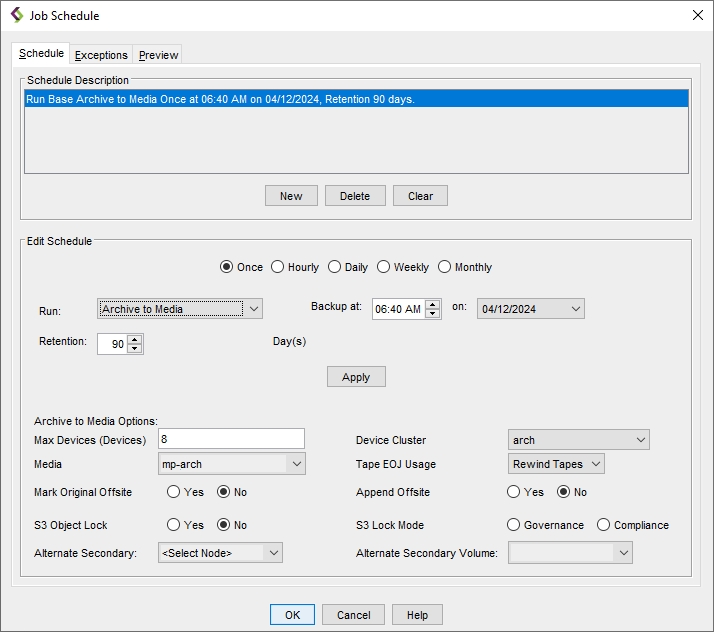
Select typical schedule parameters, like interval, time and date. For details concerning scheduling jobs, see Scheduling a VMware Backup Job.
From the Run drop-down list, select the job type you are scheduling. Archive to Media stands for Base Archive.
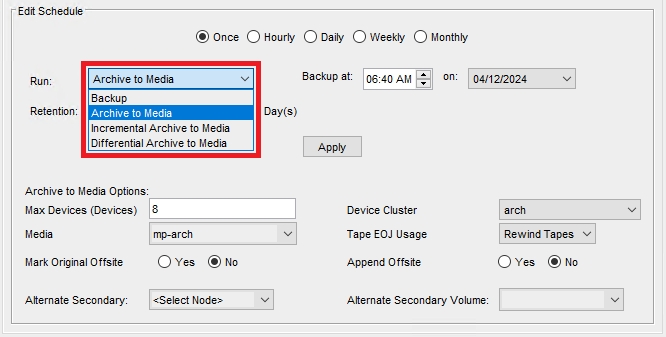
Important. When scheduling an Archive job, ensure the relevant Backup job is completed before the Archive job starts. Otherwise, the Archive job will fail.
In the Archive to Media Options section, specify the following options:
Max Devices (Devices)
Limits the number of storage devices valid for use with this job. Use this option to stop DPX from using all the drives in the selected device cluster so that some drives will be available for other purposes.
Device Cluster
Select the Device Cluster from the drop-down list.
Media
Select the Media Pool from the drop-down list.
Tape EOJ Usage
Determines what to do with the tape when the backup job is complete. For selection details, see the Tape EOJ Usage option in Job Destination Options for File Backup.
Mark Original Offsite
Determines whether a backup tape is stored offsite. DPX adds the Offsite status to the tape.
Yes
Indicates in the Catalog that the tape is stored offsite.
No
Indicates in the Catalog that the tape is stored onsite.
Append Offsite
Determines if a backup tape with the status Offsite can be appended to.
Yes
Tapes in the library with status Offsite can be appended to. The Append Offsite field in the Edit Media Pool dialog must also be set to Yes.
No
Tapes in the library with status Offsite cannot be appended to.
The Offsite status of a tape can be viewed through the Operate Tape Library function, the Configure Media function, or in the media volume report. Note that when you use the Operate Tape Library function to import a tape with the status Offsite, the Offsite status is cleared and the tape becomes available for use.
Alternate Secondary
Tu use this option, the user needs to select the node and volume within the node where a secondary copy of the backup is stored. Data can be restored from an alternate secondary data source directly from the management console.
When all desired schedules are set, click OK. The Job Schedule window will close.
Save the job by doing one of the following:
Select File > Save Job
Select Save Backup Job in the Job Tasks section of the side panel
Press [Ctrl + S]
The Save Job dialog will appear.
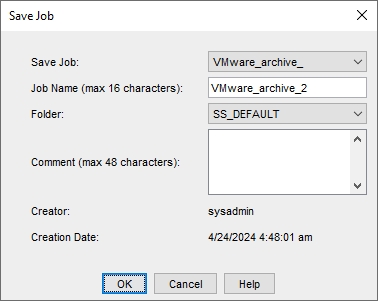
Restrictions. The new job name must be unique throughout the entire DPX, regardless of the folder the job is stored in.
Click OK. The job is now saved.
Last updated