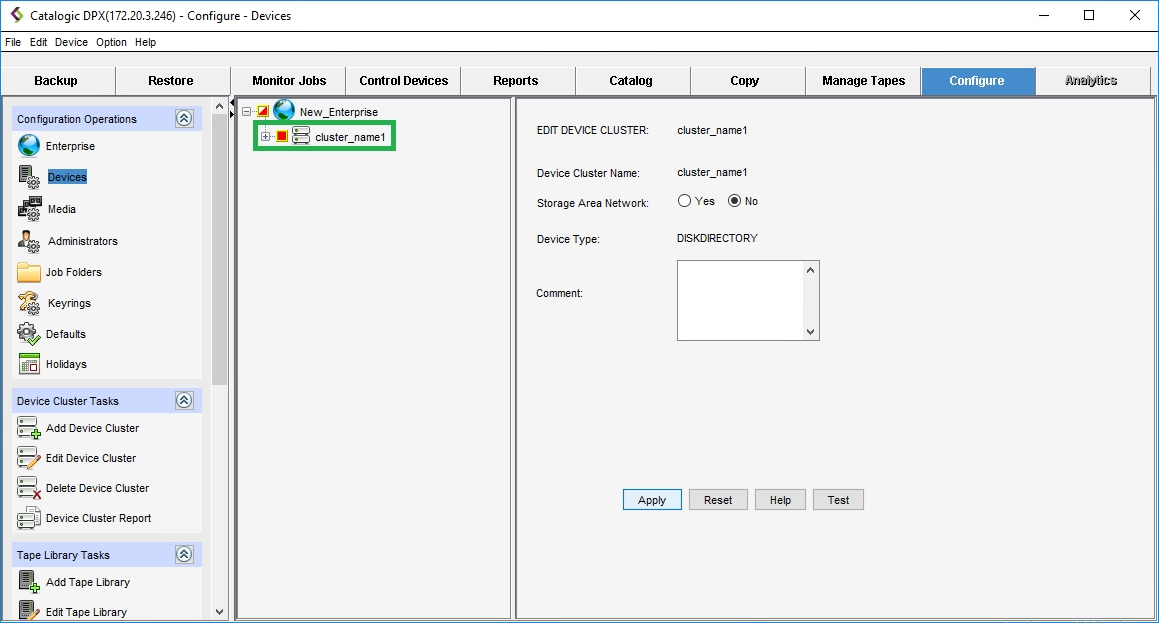Adding a Device Cluster
A device cluster is a logical grouping of non-tape library (standalone) backup devices. For information about adding a tape library, see Adding a Tape Library.
Guidelines for adding a device cluster:
Every device must be a member of one and only one device cluster.
All devices in a cluster must use the same media. For example, devices that use disk directories and devices that use tape cannot be in the same device cluster.
A single device cluster cannot contain both devices on a Storage Area Network (SAN) and devices directly connected to a server. They must be in separate device clusters.
Go to Devices & Pools in the sidebar. Then select the Add Device Cluster button in the upper right corner.

The Add Device Cluster dialog will open.

Choose the Device Cluster Type. In the Device Cluster Configuration section, provide the following parameters:
Toggle on/off to choose whether to automatically create a corresponding media pool. For DISK DIRECTORY backup, it is recommended to have this toggle on.
Provide the Device Cluster Name. The name may only include alphanumeric characters (
a-z,A-Z,0-9), underscores (_) and hyphens (-). No other special characters are allowed. The name cannot be longer than 48 characters. No two device clusters within the Enterprise can have the same name.Indicate the Storage node.
Specify the Directory Path. This must be a valid path existing on the Storage node indicated above.
Optionally, you can add a brief description (max. 48 characters).
Under Devices configuration, specify at least one name for a new device that will be created with the cluster. Select Add Next Device to add more devices. Click the X symbol to the right of the new Device Name to cancel adding this device.
Click Save. The Device Cluster is now added.

Select the Configure tab, then click Devices.
Open the Add Device Cluster dialog in the right pane by doing one of the following:
Right-click the Enterprise name or icon to display the Enterprise context menu. The selection check box indicates the selected Enterprise. Then select Add Device Cluster.
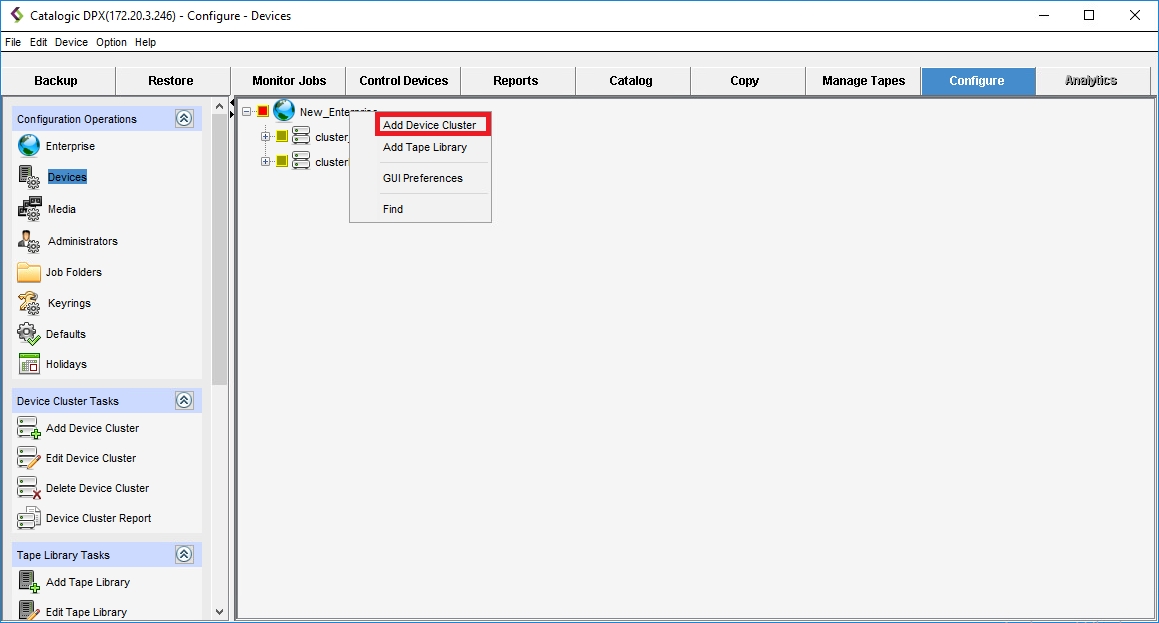
Or, in the left pane, select the Enterprise to which you want to add the device cluster.
From the menu bar, select Device > Add Device Cluster [Ctrl + Shift + C].
On the task panel, under the Device Cluster Tasks section, select Add Device Cluster.
The Add Device Cluster dialog appears in the pane on the right.
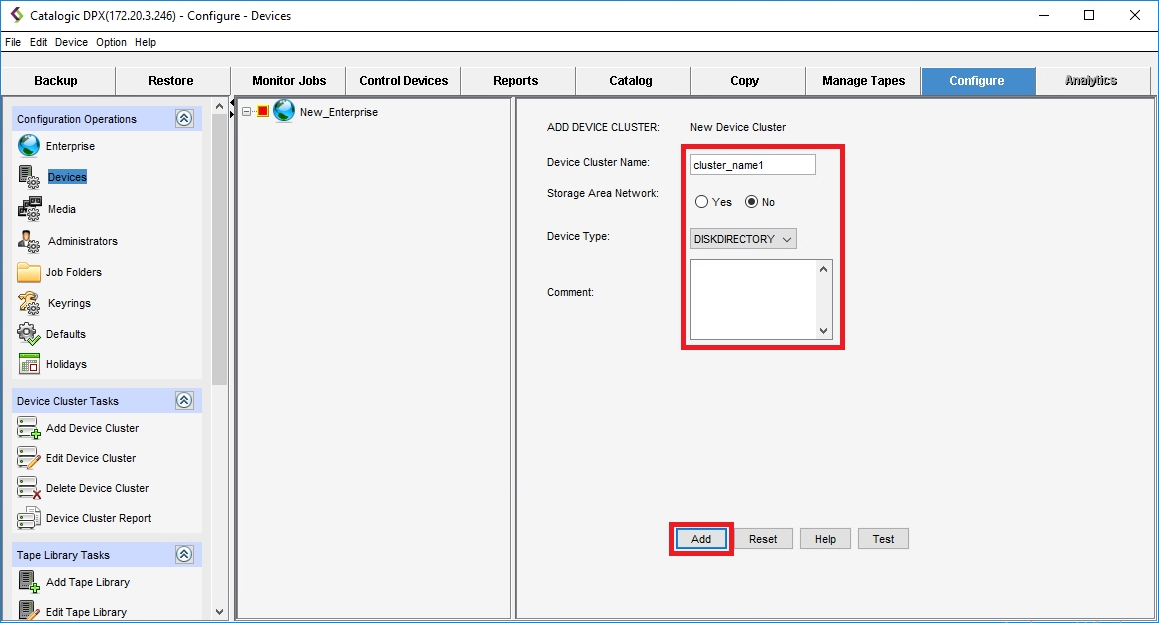
Complete the active fields in the ADD DEVICE CLUSTER pane:
Device Cluster Name
Specify the name. The name may only include alphanumeric characters (
a-z,A-Z,0-9), underscores (_) and hyphens (-). No other special characters are allowed. The name cannot be longer than 48 characters. No two device clusters in the Enterprise can have the same name.Storage Area Network
Specify whether devices in the device cluster are connected to a Storage Area Network (SAN). A single device cluster cannot contain both devices on a SAN and devices directly connected to a server.
Device Type
Select a storage device type from the pull-down menu (for example, DLT). For backing up to a DiskDirectory, select DISKDIRECTORY.
Comment
Enter an optional comment – up to 48 characters.
Select Add. If you are unable to see the Add button, resize the pane.
The new device cluster name appears in the device resource tree in the left pane and is indicated by the selection check box. The ADD DEVICE CLUSTER dialog in the right pane becomes the EDIT DEVICE CLUSTER dialog for the newly created device cluster.