Registering a Generic Cloud Storage
A device cluster is a logical grouping of non-tape library (standalone) backup devices. Catalogic DPX supports the following cloud providers: MinIO, StorageGRID, Cloudian, Wasabi, and Scality RING. Follow these steps to add and configure one of these cloud providers for Agentless VMware backups or Block archiving.
Take the following steps to register a generic cloud storage with Catalogic DPX:
Complete the preparation that is described in Cloud Storage.
Go to Devices & Pools in the sidebar. Then select the Add Device Cluster button in the upper right corner to open the Add Device Cluster dialog.

Select Cloud as the Device Cluster Type.

In the device cluster registration pane, enter the following fields:
Device Cluster Name
An arbitrary, unique name that you can use to identify your cloud storage item in Catalogic DPX. Device cluster names must be up to 48 alphanumeric characters with no spaces. For example, CLOUD_1. Ensure that none of the device clusters share the same name.
Cloud Provider Type
Select your cloud provider. If your provider is not on the list, select CUSTOM.
Access Key
The access key (login) to the provider’s cloud service.
Secret Key
The Secret Key (password) to the provider’s cloud service.
Container Name The bucket/container name as defined in the cloud service.
Description
Optional description of the device cluster item in Catalogic DPX. Up to 48 characters.
In the Device Configuration section, specify devices (at least one is required) from which backup data will be archived to the cloud.
Important. In a typical configuration, Block and VMware backup data is stored on vStor which is added to the DPX as a vStor node. However, for the cloud device configuration, the DPX Client, installed by default on vStor 4.10 or newer, must also be added as a client node. Therefore, the same vStor machine will appear twice in the nodes list, but in different capacities (node types). To add vStor as a client node, follow the procedure in Adding a Client Node from the Master Server Level.
Click Add. The new device cluster name appears in the Devices & Pools section. Click the device cluster’s name to view the details or hover over the device cluster’s row and click the edit icon
 on the right.
on the right.

Complete the preparation that is described in Cloud Storage.
Open the Configure tab in the function tab bar.
From the task panel, click Devices in the Configuration Options section.
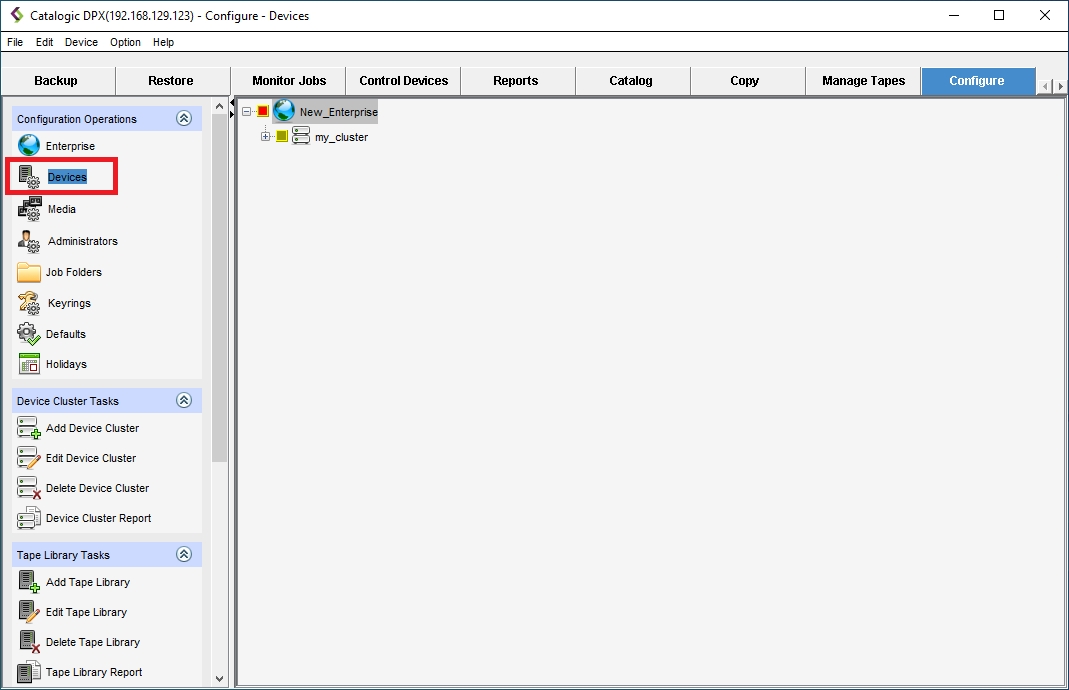
Do one of the following to open the device cluster registration pane:
Right-click the Enterprise item where you want to ass the cloud storage and click Add Device Cluster.
From the window menu bar, select Device > Add Device Cluster [Ctrl+Shift+C].
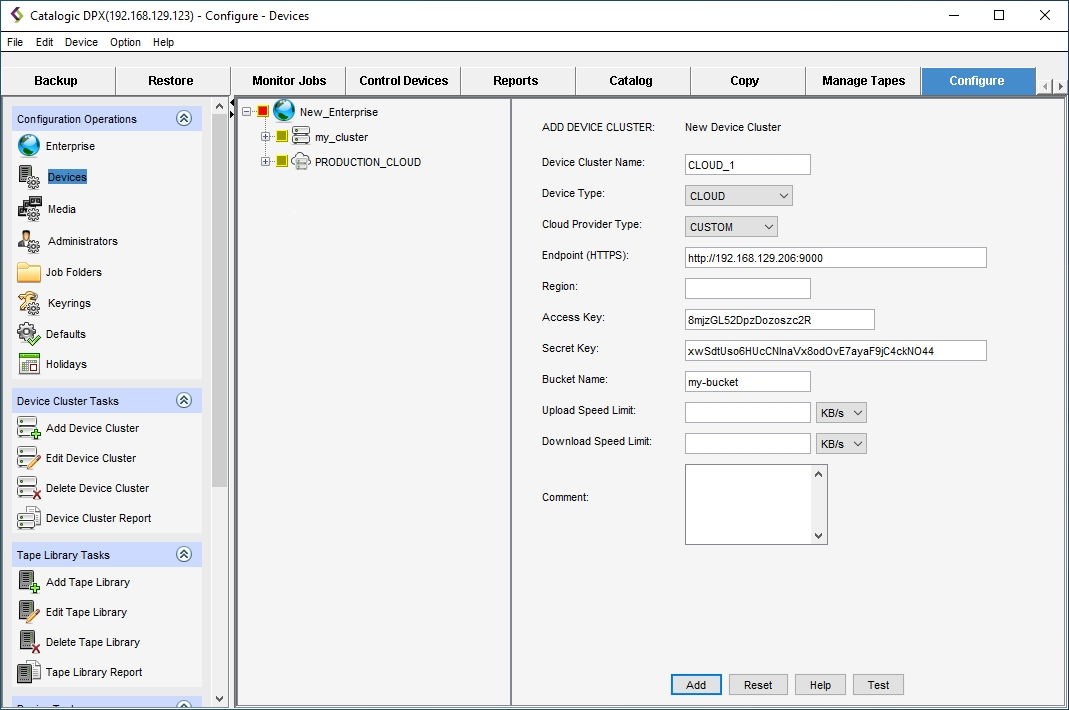
In the ADD DEVICE CLUSTER pane, enter the following fields:
Device Cluster Name
An arbitrary, unique name that you can use to identify your cloud storage item in Catalogic DPX. Device cluster names must be up to 48 alphanumeric characters with no spaces. For example, CLOUD_1. Ensure that none of the device clusters share the same name.
Device Type
Set to CLOUD.
Cloud Provider Type
Select your cloud provider. If your provider is not on the list, select CUSTOM.
Bucket Name
The bucket name as defined in the cloud service.
Access Key
The access key (login) to the provider’s cloud service.
Secret Key
The Secret Key (password) to the provider’s cloud service.
Comment
Optional comments to the device cluster item in Catalogic DPX. Up to 48 characters.
Click Add. The new device cluster name appears in the device resource tree in the left pane and is indicated by the selection check box. The add device cluster dialog in the right pane becomes the edit device cluster dialog for the new device cluster. Once the new device cluster has been configured, a device cluster type of Cloud is available for proxy selection in the Device Cluster and Device Configuration screens.
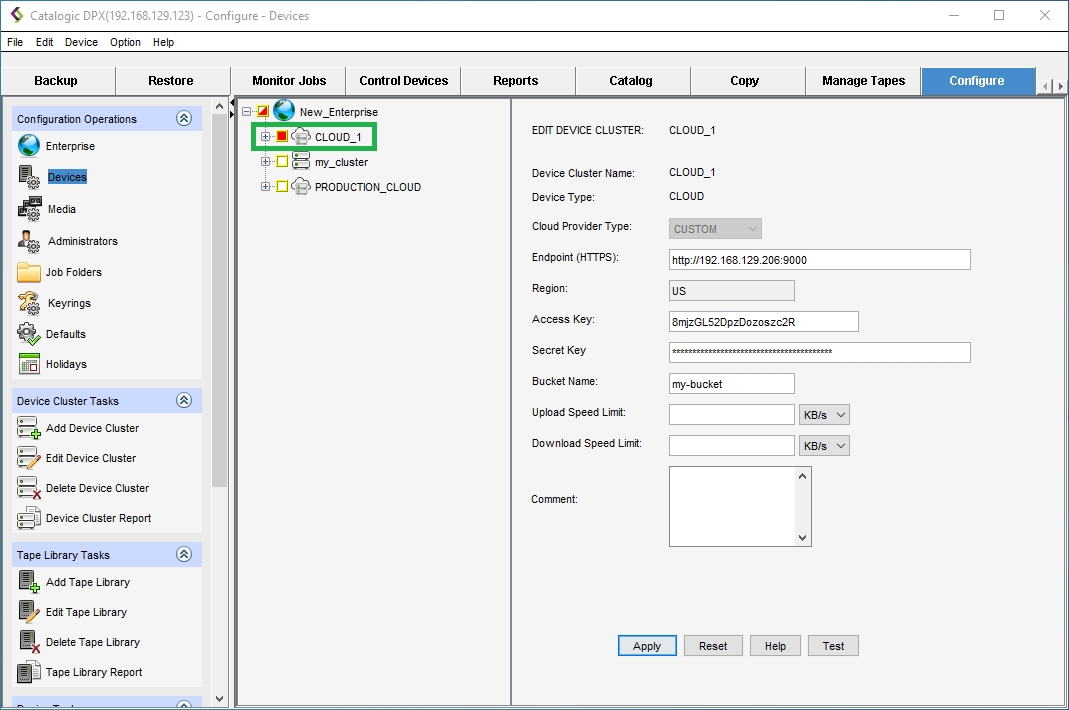
Last updated