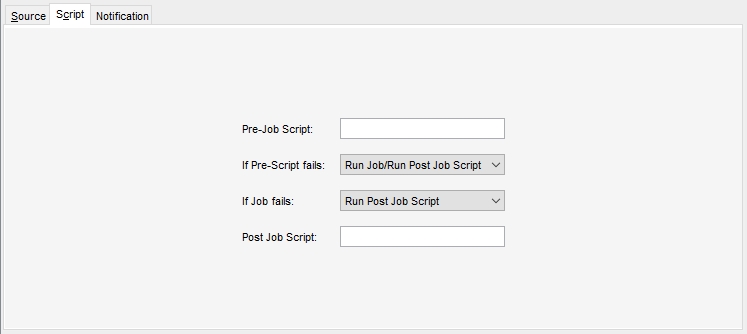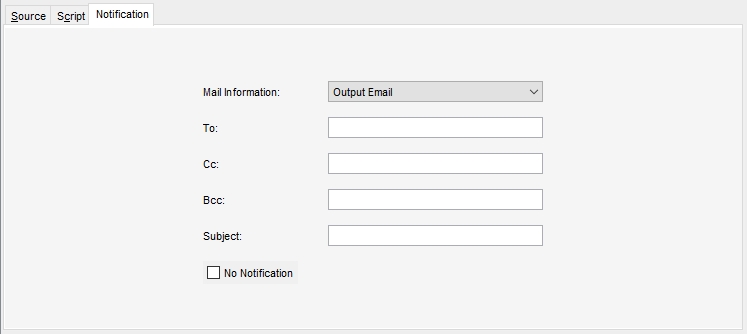Recovering a VMware Archive
Recovery of archived backups is a procedure used when the actual backup is beyond reach and an archived copy needs to be restored instead.
Restrictions. In Catalogic DPX version 4.12, only the desktop interface supports Archive recovery.
Recovering a VMware Archive
Recovery of an archived agentless backup is done in two steps. In Step 1, you restore the backup instance from media to a vStor volume. In Step 2, you complete the initially intended recovery by restoring your backup instance from vStor.
For Step 2, follow the procedure in Agentless VMware Restore. Step 1 is described below.
Navigate to the Restore tab in the main desktop interface window. From the Restore Modes section in the task panel, select Agentless VMware.

On the task panel, under Job Archive Restore, select Restore from Media Wizard.

Click on New Job to create a new job or select an existing job from the dropdown list to modify it.\

Select the vStor where the VMware backup, the source for Archive, resides. Click Next.

Select the destination for the restored Archive recovery point. Click Next.

In the Set Job Options step, define the job options for the archive restore job. Click Next.

In the Save step, specify the job name enter the Job Name (max. 64 characters) and specify the Job Folder to store the job in (the default folder is SS_DEFAULT). You may also add a comment to the job definition or set up a schedule, by clicking Schedule Job.

Click Finish. The Final Job Run Settings dialog box will appear.
 You may choose to run the job immediately or save it without running.
You may choose to run the job immediately or save it without running.
Last updated