Adding a Device
For Disk Directory devices, adding more devices to a device cluster is not required, as devices perform only a logical function in backup and restore operations. For tape devices, the device cluster includes physical devices available for backup and restore operations within the cluster. See Adding a Tape Library Device for details.
Go to Devices & Pools in the sidebar. Click the Device Cluster name you want to add devices to.
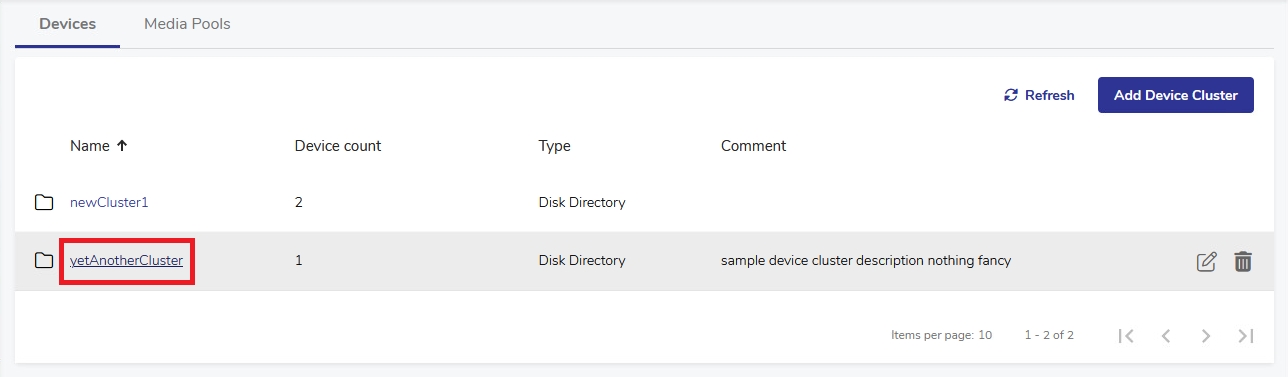
In the device cluster’s detailed view, select Add Device.
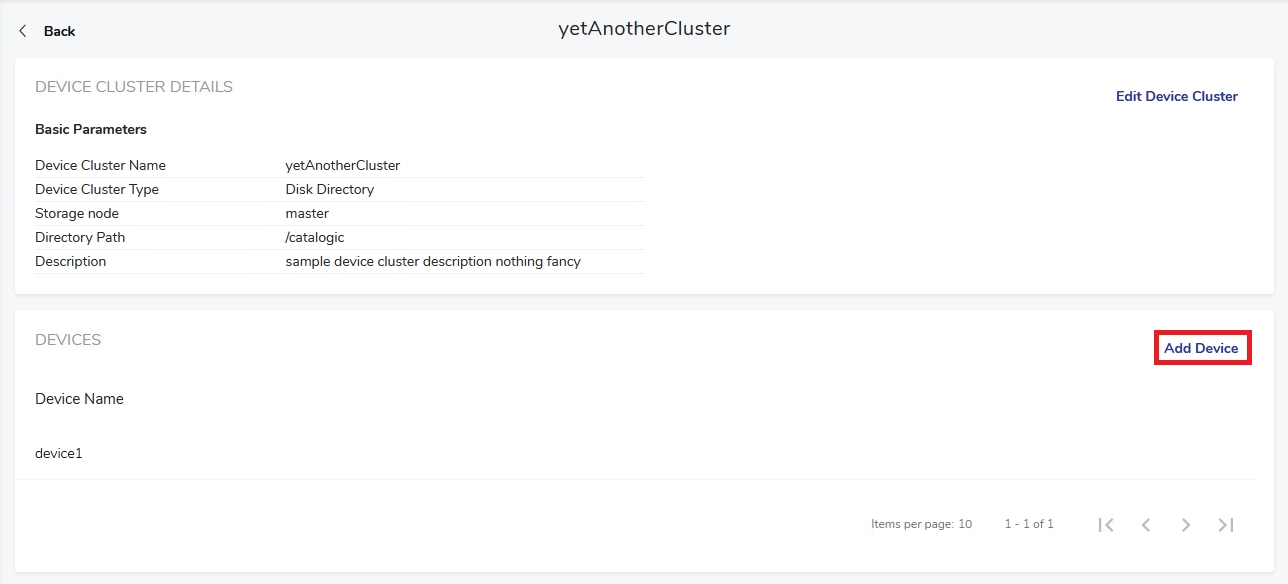
Specify the new device’s name. The name may only include alphanumeric characters (
a-z,A-Z,0-9), underscores (_) and hyphens (-). No other special characters are allowed. The name cannot be longer than 48 characters. No two devices within the cluster can have the same name.
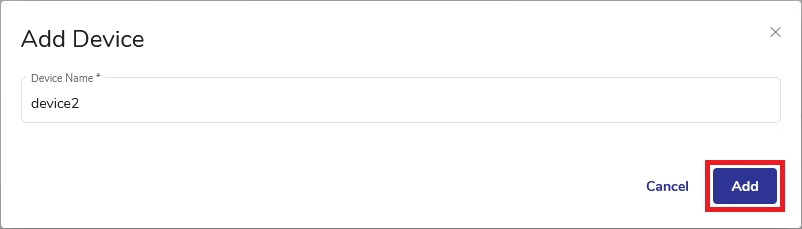
Click Add. The new device has been added.
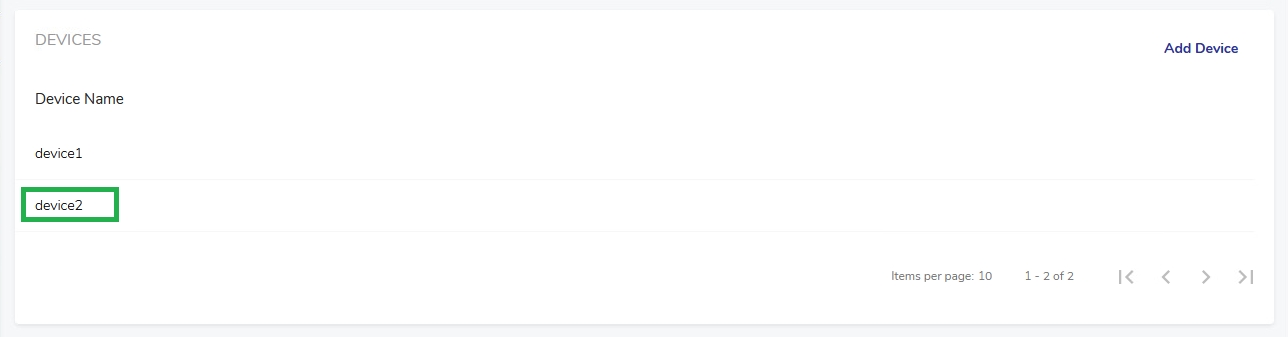
Select the Configure tab, then click Devices.
Open the Add Device Cluster dialog in the right pane by doing one of the following:
Right-click the device cluster name or icon to display the device cluster context menu. The selection check box indicates the selected device cluster, and the device cluster details are visible in the pane to the right. Select Add Device.
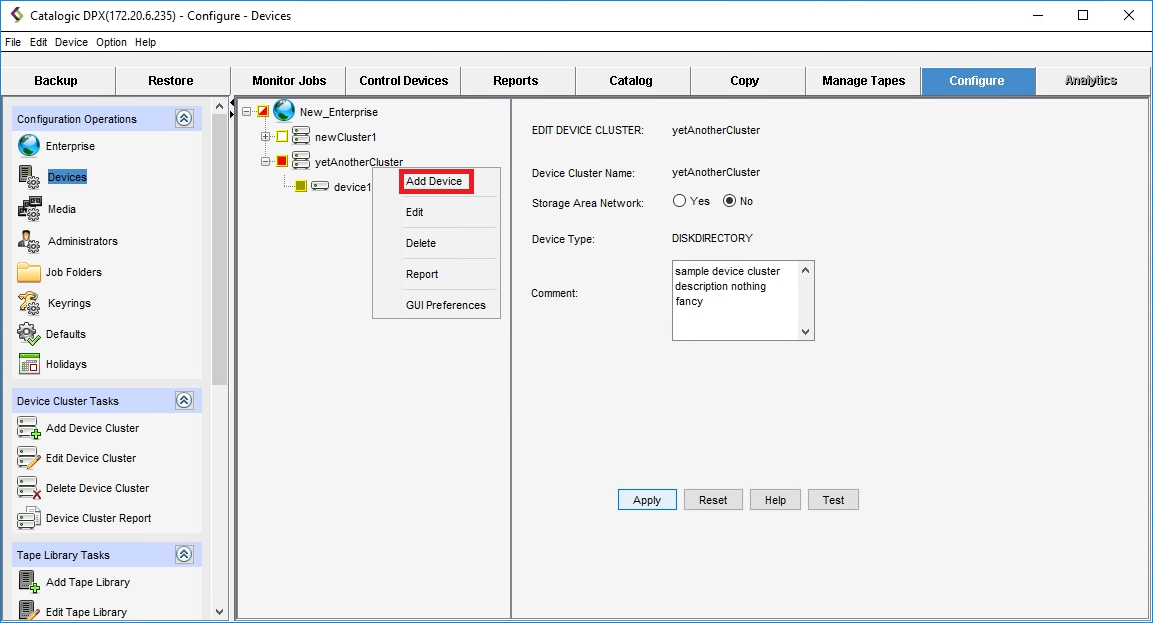
Or, in the left pane, select the device cluster to which you want to add the device.
From the menu bar, select Device > Add Device [Ctrl + Shift + D].
On the task panel, under the Device Tasks section, select Add Device.
The Add Device dialog appears in the pane on the right.
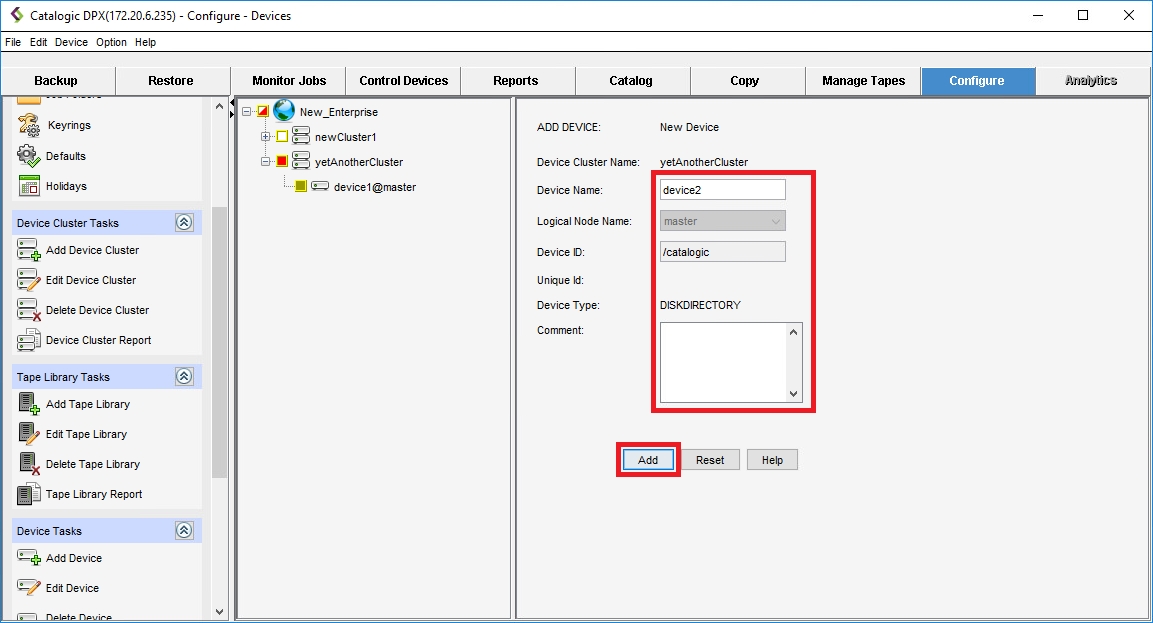
Complete the active fields in the ADD DEVICE CLUSTER pane:
Device Name
Specify the name. The name may only include alphanumeric characters (
a-z,A-Z,0-9), underscores (_) and hyphens (-). No other special characters are allowed. The name cannot be longer than 48 characters. No two devices within the cluster can have the same name.Comment Enter an optional comment – up to 48 characters.
All other fields, such as Logical Node Name, Device ID and Device Type are disabled, as these parameters are inherited from the device cluster.
Select Add. If you are unable to see the Add button, resize the pane.
The new device name appears in the device resource tree in the left pane and is indicated by the selection check box. The ADD DEVICE dialog in the right pane becomes the EDIT DEVICE dialog for the newly created device.
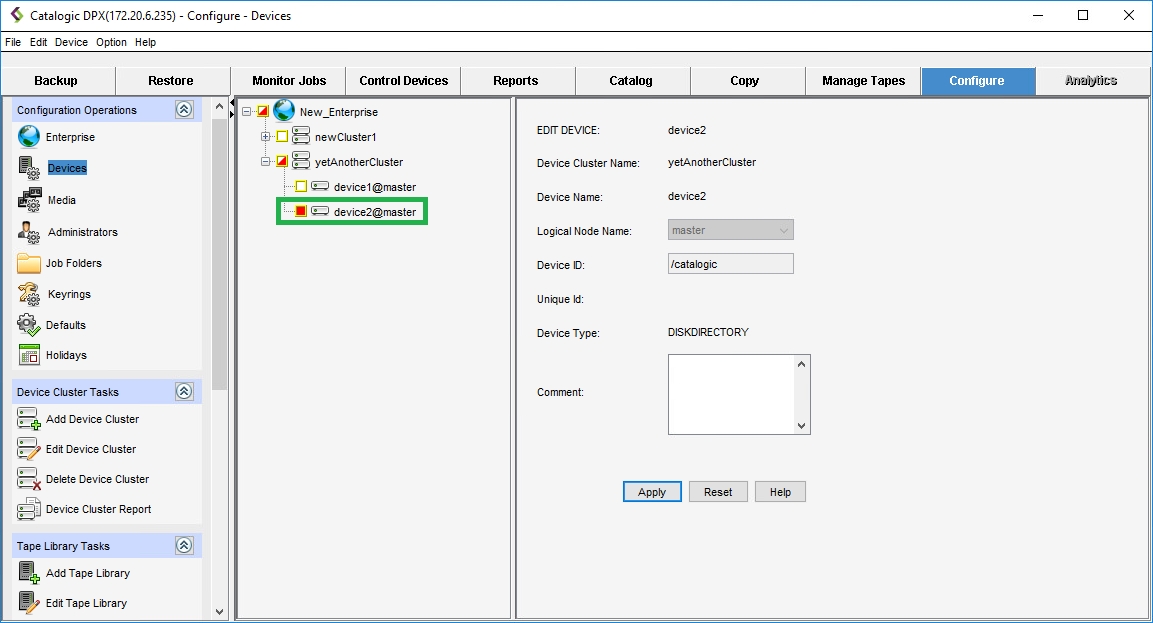
Last updated