File Exclusion Rules
General remarks
File exclusion rules specify classes of files or individual files to exclude from the backup job. The file exclusion rules act as a file filter, and they allow you to avoid backing up files needlessly. For example, you may want not to back up PC software files, such as any file with the file extension .EXE.
File exclusion rules are retained in a list. You may want to recall an existing rule and apply it to the current job. You may want to recall an existing rule and edit it, then save it under a new name. Alternatively, you may want to create a new file exclusion rule.
File exclusion is supported only for File backup jobs.
Use the DPX exclusion feature rather than the Windows registry to control backup exclusions. See Avoiding Backup Exclusions Due to Windows Registry Settings in the DPX 4.9 Reference Guide.
Procedure
Click the Settings (
 ) button on the top menu bar. You will be taken to the Enterprise Information panel.
) button on the top menu bar. You will be taken to the Enterprise Information panel.

Select the File Exclusion Rules tab and then click Add Rule.
The Add File Exclusion Rule dialog will open.

Specify the Exclusion Rule name (alphanumeric characters only, maximum length is 18 characters) and the pattern (see Guidelines for setting exclusion patterns below). Click Save.
In the main desktop interface window, go to the Backup tab, and from the Backup Modes section in the task panel, choose File.
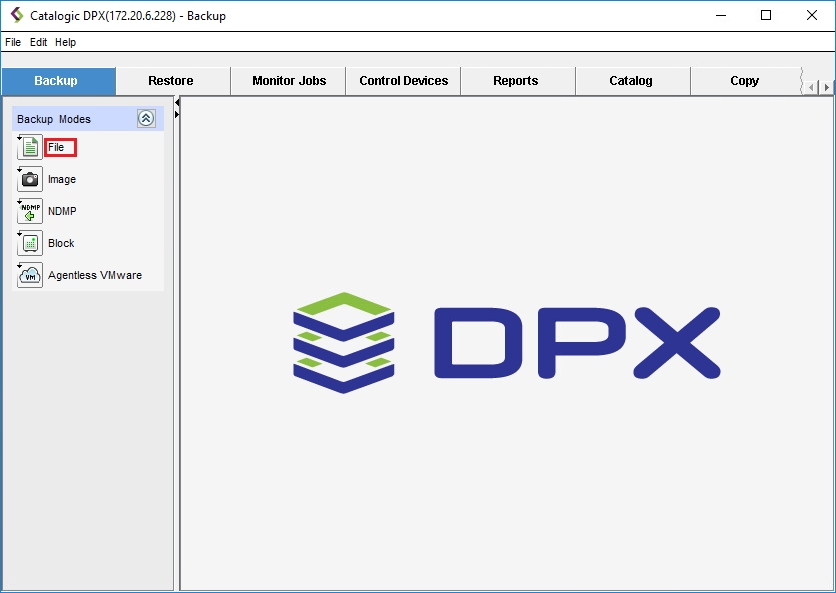
Two additional panes will appear.
Open the Assign File Exclusion Rule dialog box by doing one of the following:
Right-click on the Enterprise name or icon (in the SOURCES pane) to display the context menu. Then select Edit File Exclusion Rule.
From the menu bar, select Backup > Edit File Exclusion Rule.
On the task panel, click Edit File Exclusion Rule under the Other Tasks section.
The Edit File Exclusion Rules dialog box appears.

In the New Rule Name field, enter the name of your new rule. Click the Add button next to it.
Add an exclusion pattern to that rule:
In the New Exclusion Patterns field, enter the file name or file pattern that describes the files you want to exclude.
Select Add from the task menu at the lower left of the dialog box. The new exclusion pattern is added to the Exclusion Patterns For list.
Repeat Steps 4.1 and 4.2 for each additional exclusion pattern you want to add.
Click OK. The new file exclusion rule is created and appears in the Rule Names list.
Assign the file exclusion rule to a job definition by following the steps in Assign File Exclusion Rules.
Guidelines for setting exclusion patterns
In the Exclusion Pattern field, enter a file path and file name including the file extension. The exclusion pattern should use a full path starting at the volume level.
Begin all file paths with the directory separator. For UNIX or Linux backups, the directory separator must be the slash (
/). For Windows, the directory separator must be the backslash (\).To exclude more than one file, use
?as a single-character wild card and*as a multiple-character wildcard.You can enter multiple patterns and apply them to a single exclusion rule.
Exclusion pattern examples for backups of Windows nodes
C:\Sales
All files named report.txt in Sales folder or subfolders
\*\report.txt
C:\Sales
All files named report.txt in subfolders of Sales folder
\*\*\report.txt
C:\Sales
All files of a certain type (for example, .txt) in Sales folder or subfolders
\*\*.txt
C:\Sales
All files in Sales folder or subfolders with an extension starting with h, followed by any character and then a p
\*\*.h?p
C:\Sales\East
All .txt files in East folder or subfolders
\*\*\*.txt
Last updated