Editing a Block Backup Job
Editing a Block backup job allows you to change some parameters of an already defined job (Save), or to create a new job based on the definition of an existing one (Save as…). The procedure is similar to creating a backup job.
In the main web interface view, go to Job Manager in the sidebar. Then select the block backup job you want to edit from the list.

Make all required changes to the job definition. The workflow is the same as in Creating a Block Backup Job.
Save the job by clicking Save (the changes will be saved under the current job’s name, overwriting previous settings), or Save As (you will be prompted to provide a new name for the job).
Restrictions. The new job name must be unique throughout the entire DPX, regardless of the folder the job is stored in.
Attention! Changing Block backup job name forces DPX to create a new base backup when the job is run, rather than an incremental or a differential backup. See also Forcing a Base Backup.
In the desktop interface, block backups are defined and edited exclusively through the block backup wizard.
Go to the Backup tab.
From the Backup Modes section in the side panel, choose Block.
In the Job Tasks section of the task panel, find and click Block Backup Wizard.
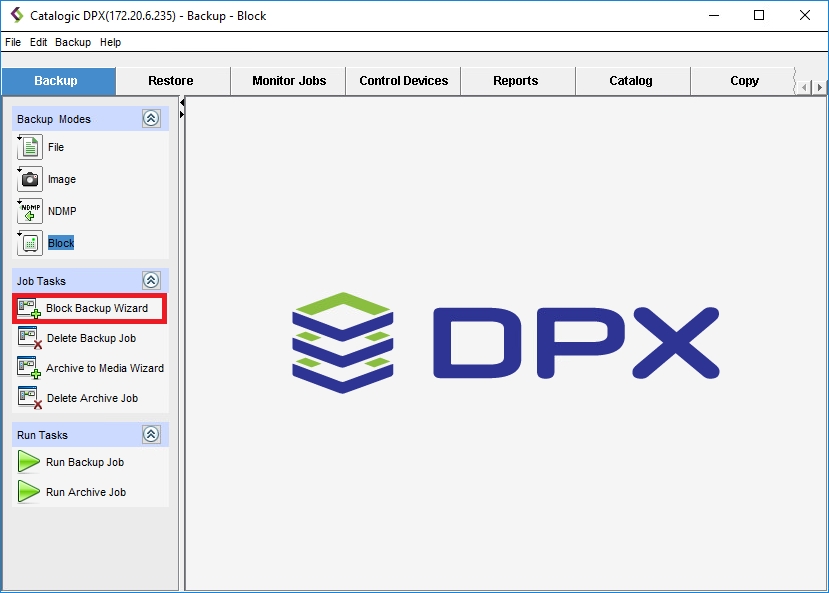
The Block Backup Wizard window will appear:
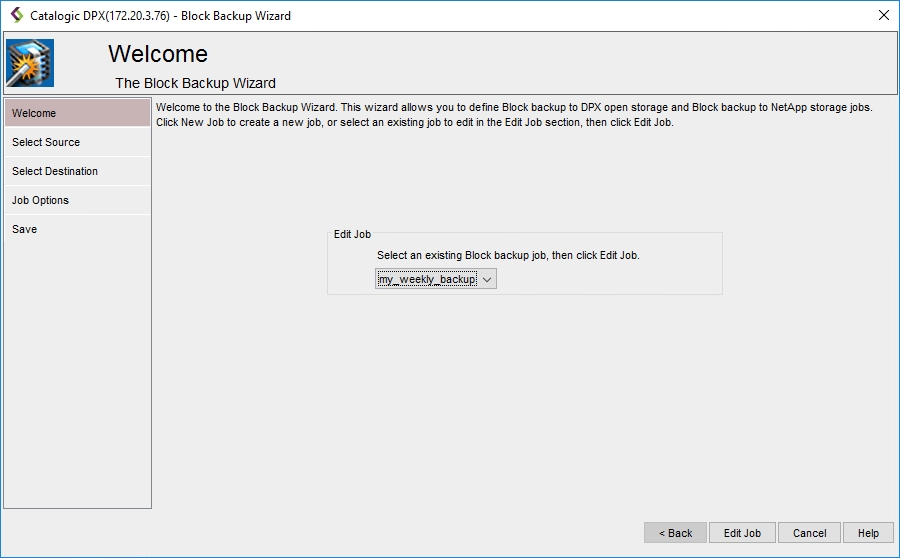
Select an existing Block backup job you want to edit and click Edit Job.
Make all required changes to the job definition. The workflow is the same as in Creating a Block Backup Job.
In the final Save screen, you may either save the changed job under the same name, or specify a new name to save the changes as a new job. You may also specify the Job Folder to store the job in (the default folder is SS_DEFAULT), as well as add a comment to the job definition or set up a schedule (See Scheduling a Block Backup Job).
Restrictions. The new job name must be unique throughout the entire DPX, regardless of the folder the job is stored in.
Attention! Changing Block backup job name forces DPX to create a new base backup when the job is run, rather than an incremental or a differential backup. See also Forcing a Base Backup.
Click Finish. The Final Job Run Settings dialog box will appear.
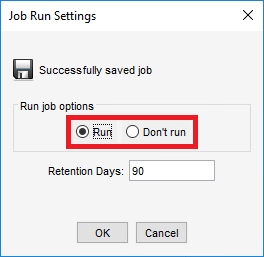 You may choose to run the job immediately or save it without running. You may also change the retention period (default: 90 days).
You may choose to run the job immediately or save it without running. You may also change the retention period (default: 90 days).