Adding a Keyring
Keyrings are groupings of DPX keys. These keys are used to derive actual encryption keys for data-encrypted jobs.
To configure a keyring, follow the procedure below.
Open the Enterprise Information view by clicking the gear icon
 in the header.
in the header.Go to the Keyrings tab. The tab lists all keyrings created by the DPX administrator.

Click Add. The Add Keyring dialog window opens.

Specify the keyring name. Click Add. The keyring is added to your DPX.

Click the Configure tab on the Function Tab bar.
Click Keyrings in the Configuration Operations section in the sidebar.
Open the ADD KEYRING pane by doing one of the following:
Right-click the Enterprise and select Add Keyring.
From the window menu bar, select Keyring > Add Keyring [Ctrl+Shift+K]
Select Add Keyring from the task panel in the Add Key section.
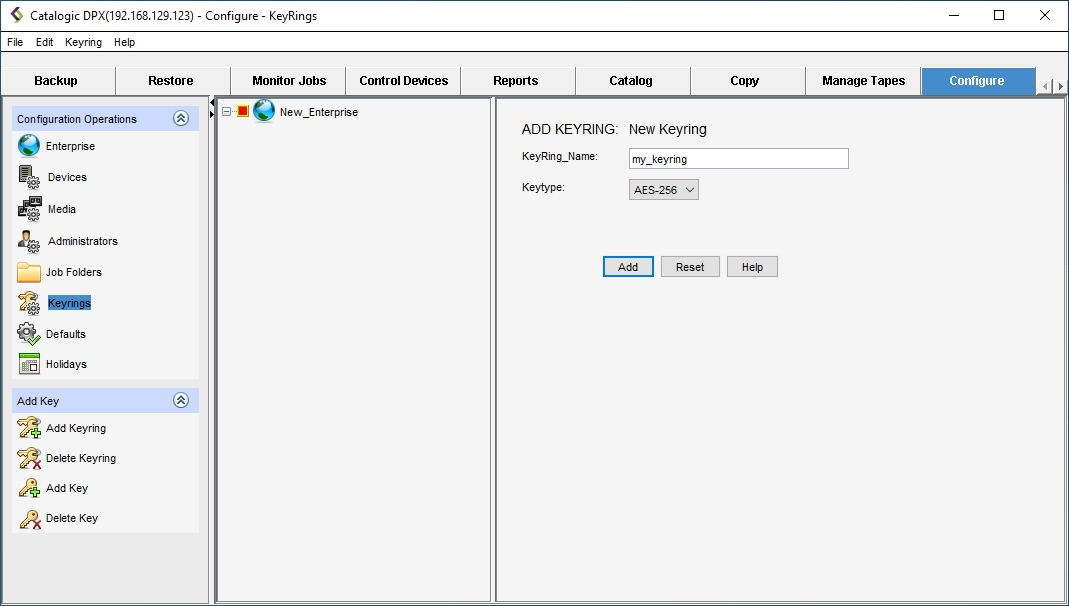
In the ADD KEYRING pane, specify the new keyring name.
Click Add. The keyring is added to the Enterprise.
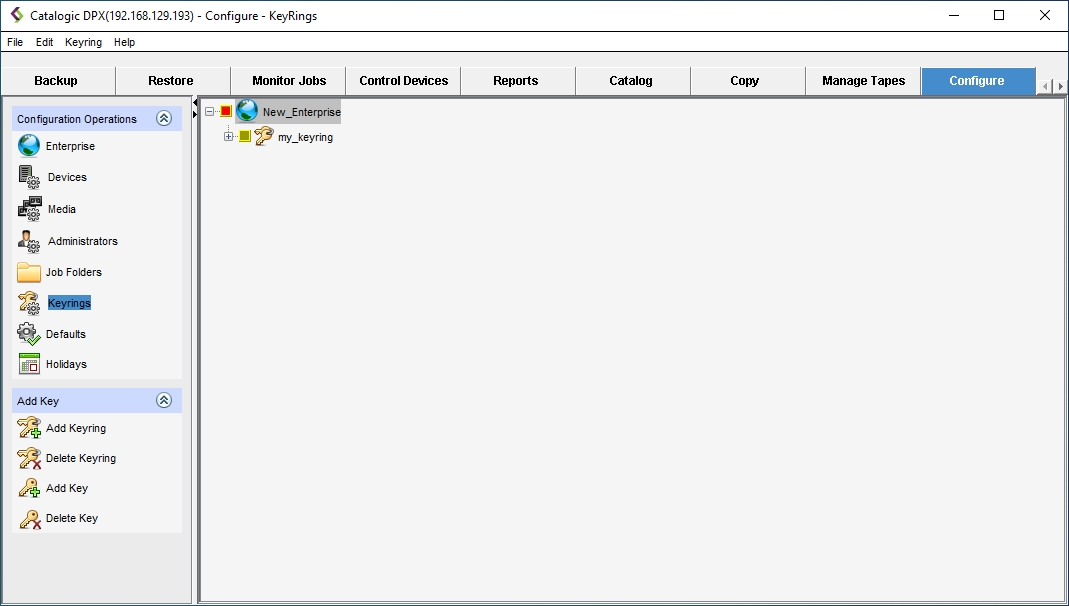
Last updated