Creating an Oracle Database Backup Job
The procedure for creating an Oracle Database backup job is the same as for regular block backups.
In the web interface, block backups are defined in the Job Manager section. In the desktop interface, block backups are implemented through a backup wizard.
In the main web interface view, go to Job Manager in the sidebar. Then select the New Backup Job button in the upper right corner.

Specify the Job Name (this field may contain up to 16 characters). Add an optional, brief description (this field may contain up to 48 characters).

Select Job Type – Block and the Job Folder to store the job in (see the Job Manager section for more information). By default, all jobs are stored in the SS_DEFAULT job folder.
Click Add Source in the SOURCES pane to specify which volumes you want to back up. The Source selection dialog will appear. Select the desired volumes and click Select.
Important. When backing up an Oracle Database object with DPX, all local volumes referenced by the object will also be included in the backup. This may result in a larger backup size than initially anticipated.

Click Set Destination in the DESTINATION pane to choose the destination for the backup.

You may also add a schedule in the SCHEDULES pane for the backup to be run regularly. See Scheduling a Block Backup Job.
If you want to add an Archive backup to your backup job, click Add Archive in the ARCHIVE pane. The Add Archive dialog will appear.

Important. Before using this functionality, read the Archive section in the Backup chapter.
Specify Advanced Options. For details, see Job Options for Block Backup.

Click Save. The Run Job prompt will be shown, where you may run the job immediately, specifying the retention period (default is 90 days). If you select No, you can run the job later from the Job Manager section.

Go to the Backup tab.
From the Backup Modes section in the side panel, choose Block.
In the Job Tasks section of the task panel, find and click Block Backup Wizard.

The Block Backup Wizard window will appear.

By default, the creator allows you to select from the drop-down list and edit an already existing job. If you want to create a new block backup job, click the New Job button in the lower right corner.
In the Select Source step, choose the volumes you want to include in the backup. Click Next.

In the Select Destination step, choose the destination for the backup job. Click Next.

In the Job Options step, define the job options for the backup job. See details below.

In the final Save step, you must enter the Job Name (max. 16 characters) and specify the Job Folder to store the job in (the default folder is SS_DEFAULT). You may also add a comment to the job definition or set up a schedule (See Scheduling a Block Backup Job).

In the Job Schedule dialog, you can also schedule Archive jobs for the Block backup.
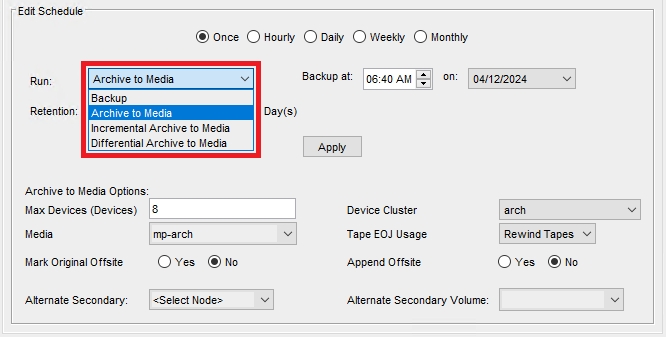
Important. Before using this functionality, read the Archive section in the Backup chapter.
Click Finish. The Final Job Run Settings dialog box will appear.
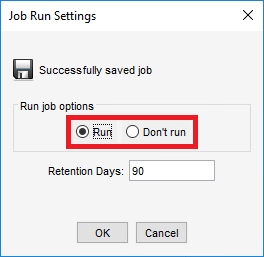 You may choose to run the job immediately or save it without running. You may also change the retention period (default: 90 days).
You may choose to run the job immediately or save it without running. You may also change the retention period (default: 90 days).
Last updated

