Adding a vStor Storage Node
Catalogic has developed the vStor server for efficient, safe and versatile data protection and recovery. This reliable tool, connecting to disk storage pools, acts as the primary destination for DPX. You can install the Catalogic vStor server as a virtual or physical appliance at any stage post-deployment of the Catalogic DPX Master Server.
Catalogic vStor servers can be deployed:
on a physical machine
in a VMware environment
in a Hyper-V environment
Both block backups and agentless backups are supported for backups to and restores from a vStor server.
Procedure
vStor storage nodes must be added manually from the DPX Master Server. The procedure is similar to Adding a Client Node from the Master Server Level. There are differences in naming conventions and feature handling between the web interface and desktop interface. For details, see below.
Go to the Nodes section in the sidebar.
Click the Add Node button in the upper right corner.
Select vStor as the node type

Complete fields required for nodes: specify the name for the new node, provide a valid resolvable hostname or IP address, and select the group for the node.
Complete the connection fields:
User Name
Enter the User ID to log into the vStor node.
Password
Enter the password to log into the vStor node with the User ID above.
Restrictions. Ensure that the vStor user permissions provided when adding the node are adequate for the intended tasks. Note that some DPX jobs may require vStor administrator permissions to function correctly.
Optionally, click Test to verify the credentials, and to confirm the connectivity with the vStor.
Click Save. The vStor storage node is now added to your Enterprise.

Proceed with adding a node as described in Adding a Client Node from the Master Server Level.
Select STORAGE_CTL as the access method. Additional fields will appear.
Select vStor as the Storage Controller Type.
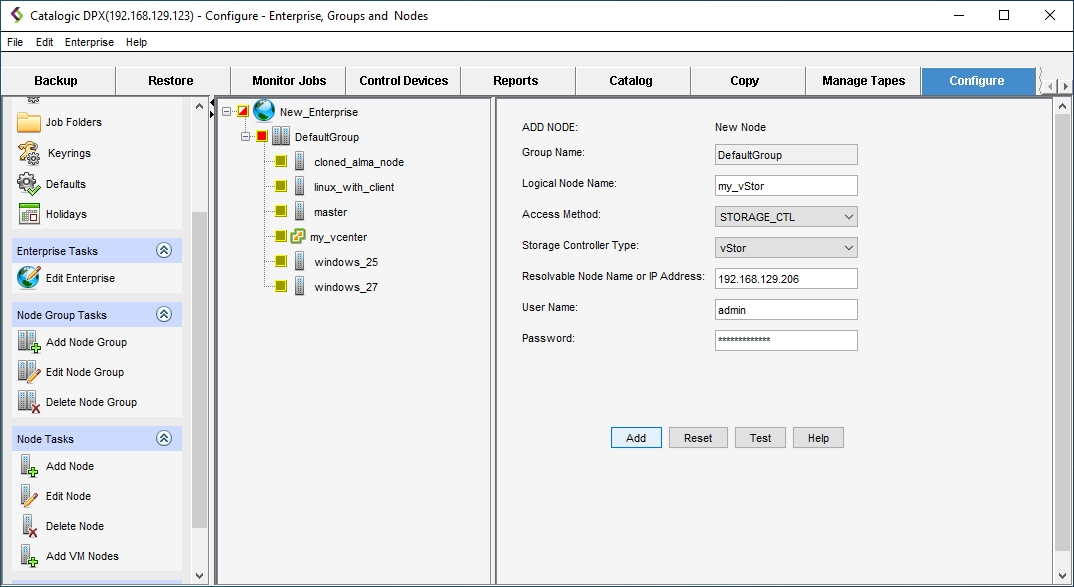
Complete fields required for nodes: specify the name for the new node, provide a valid resolvable hostname or IP address, and select the group for the node.
Complete the connection fields:
User Name Enter the User ID to log into the vStor node.
Password Enter the password to log into the vStor node with the User ID above.
Restrictions. Ensure that the vStor user permissions provided when adding the node are adequate for the intended tasks. Note that some DPX jobs may require vStor administrator permissions to function correctly.
Click Add. The vStor storage node is now added to your Enterprise and the newly added node is selected for edit.
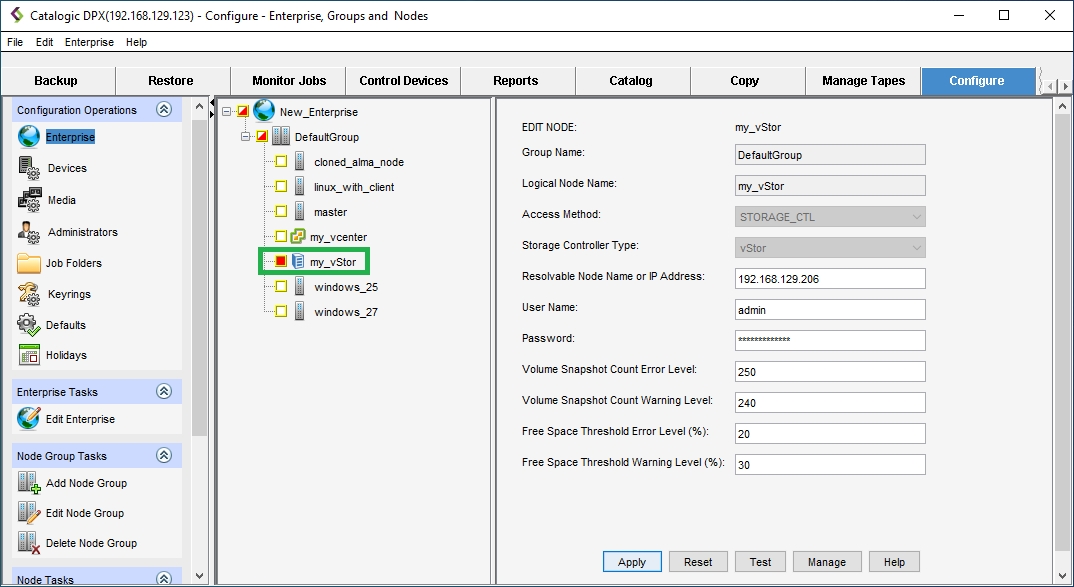
Last updated