Huawei OceanProtect
Create DataTurbo user
Go to Services -> vStore Service -> vStores
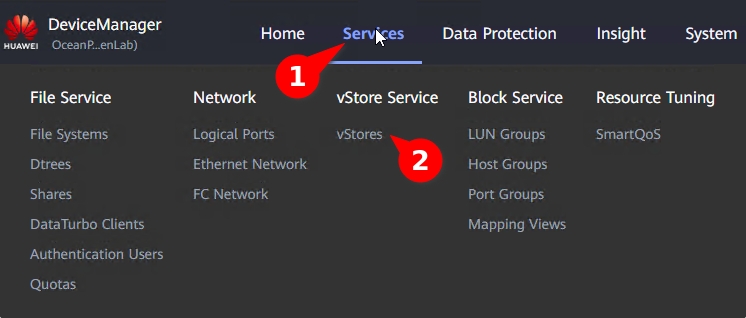
Create_DT_user_01.png Select vStore -> Create new user with role "vStore DataTurbo administrator"
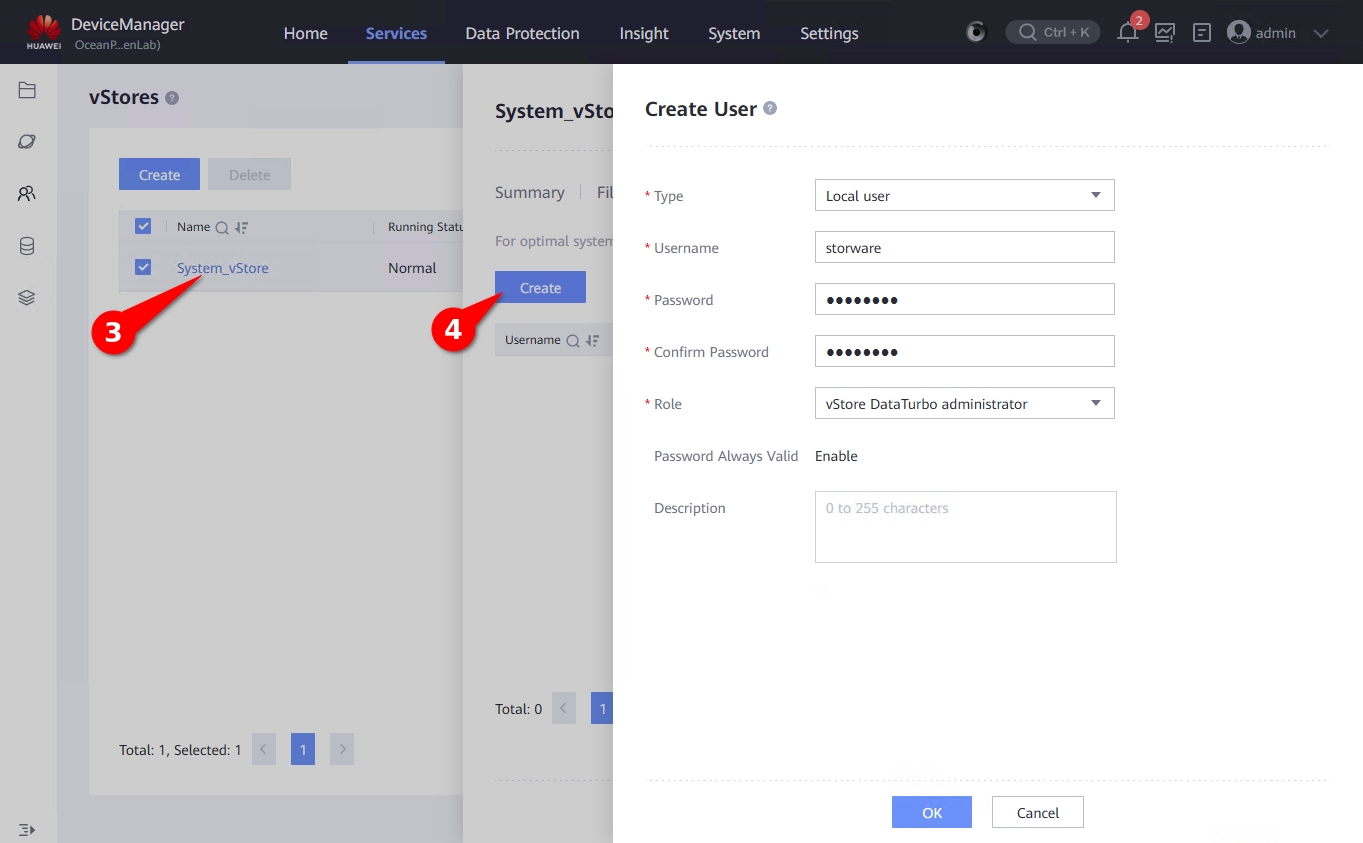
Create_DT_user_02.png
Create logical port
Go to Services -> Network -> Logical Ports
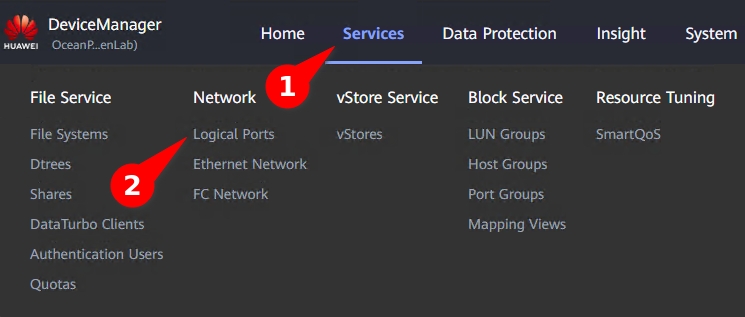
Create_LP_01.png Create new logical port
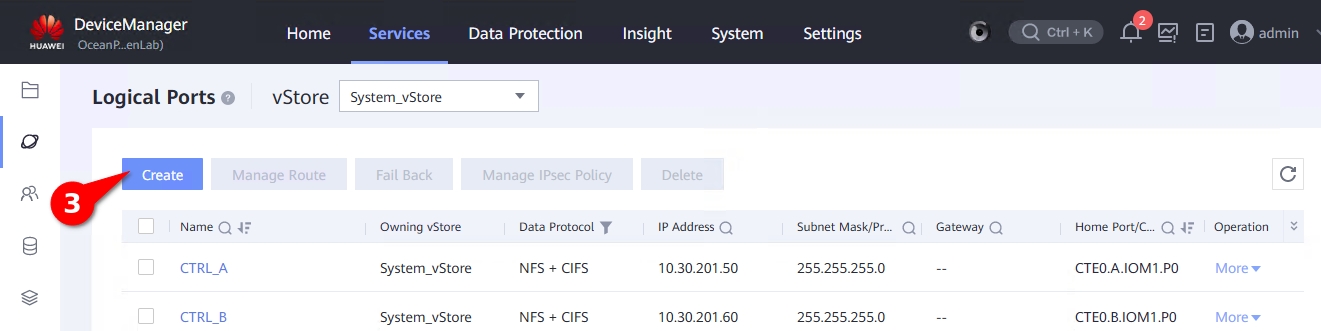
Create_LP_02.png Settings for NFS
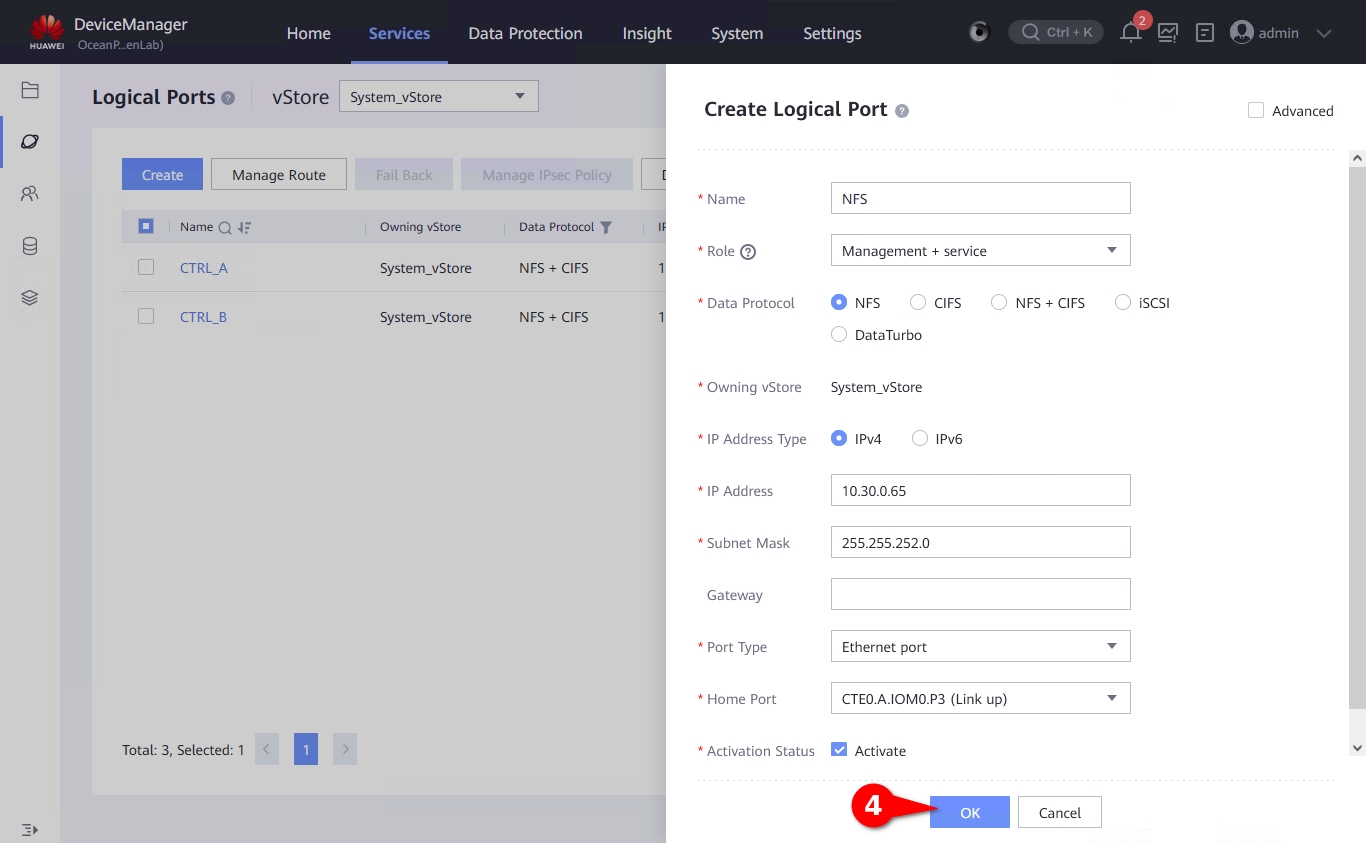
Create_LP_03.png Settings for DataTurbo
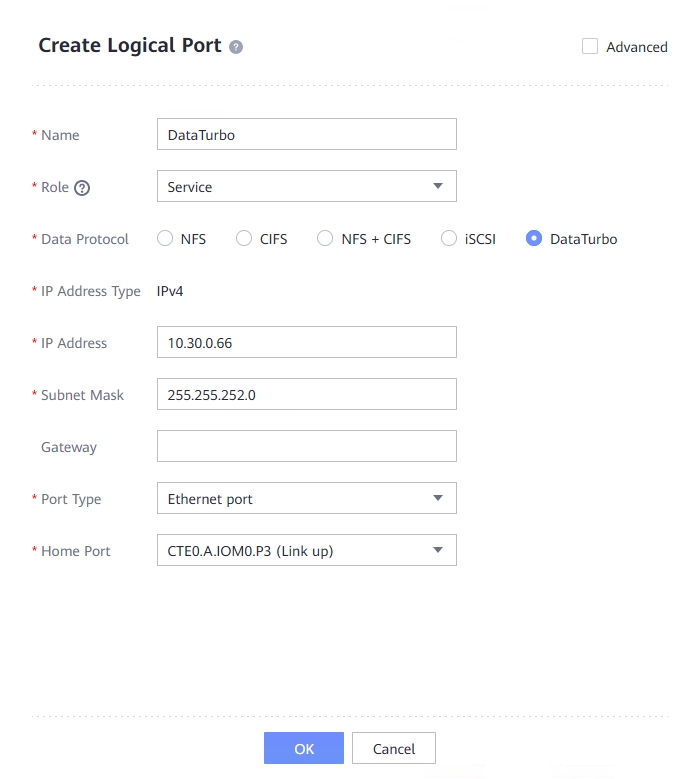
Create_LP_04_DT.png
Create Filesystem
Go to Services -> File Service -> File Systems
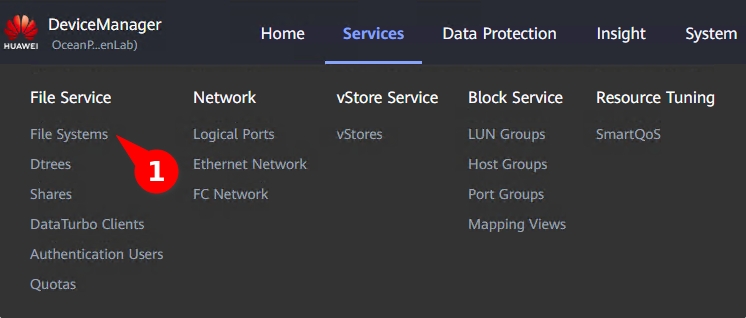
Create_FS_01.png Create new file system
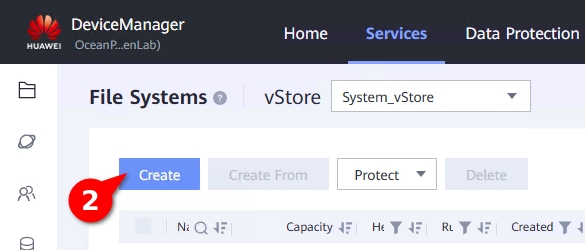
Create_FS_02.png Fill:
Name
Capacity
Application Type
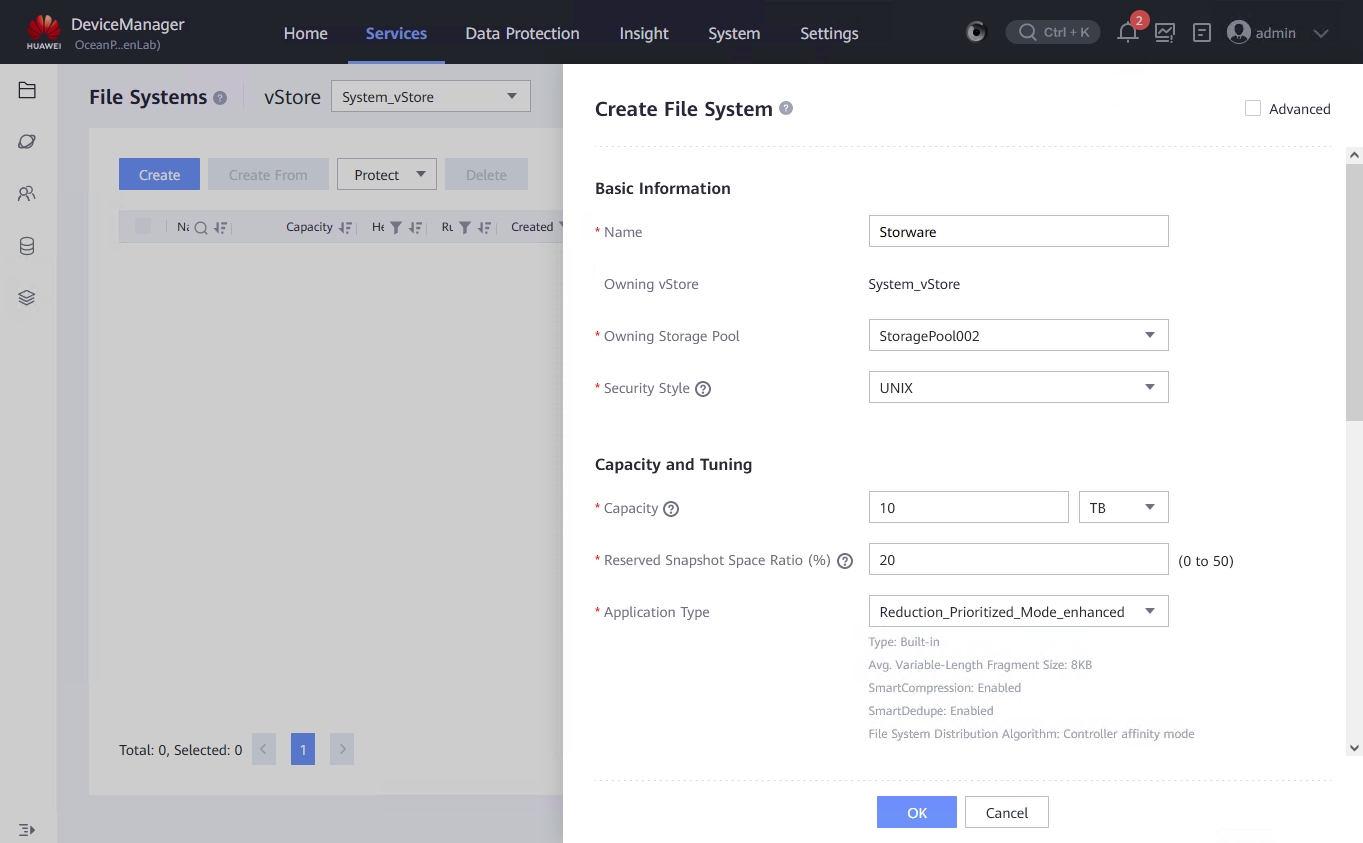
Create_FS_03.png With NFS, and DataTurbo share
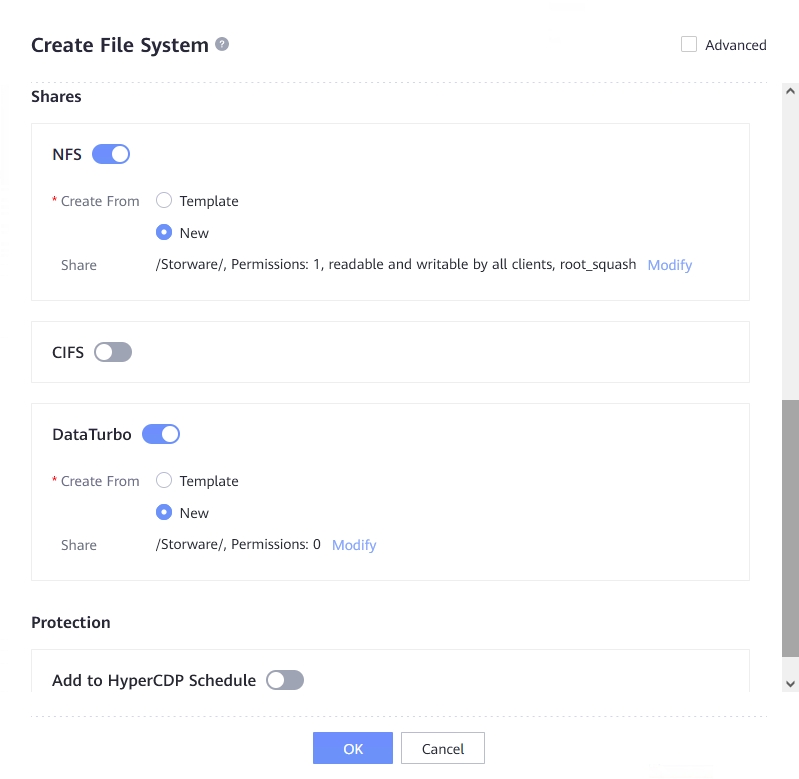
Create_FS_04.png On NFS share modify settings:
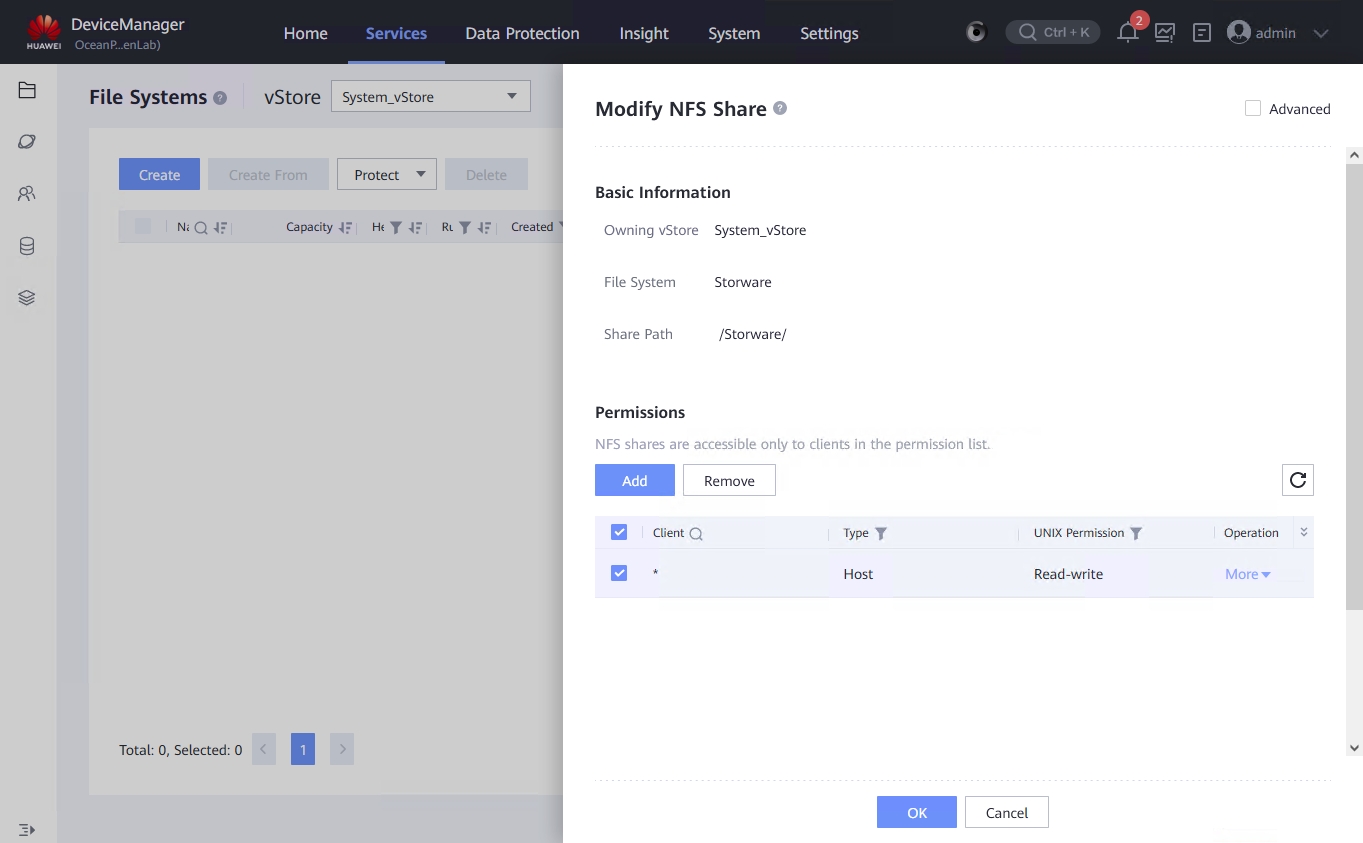
Create_FS_05.png In permissions add new client, or modify existing:
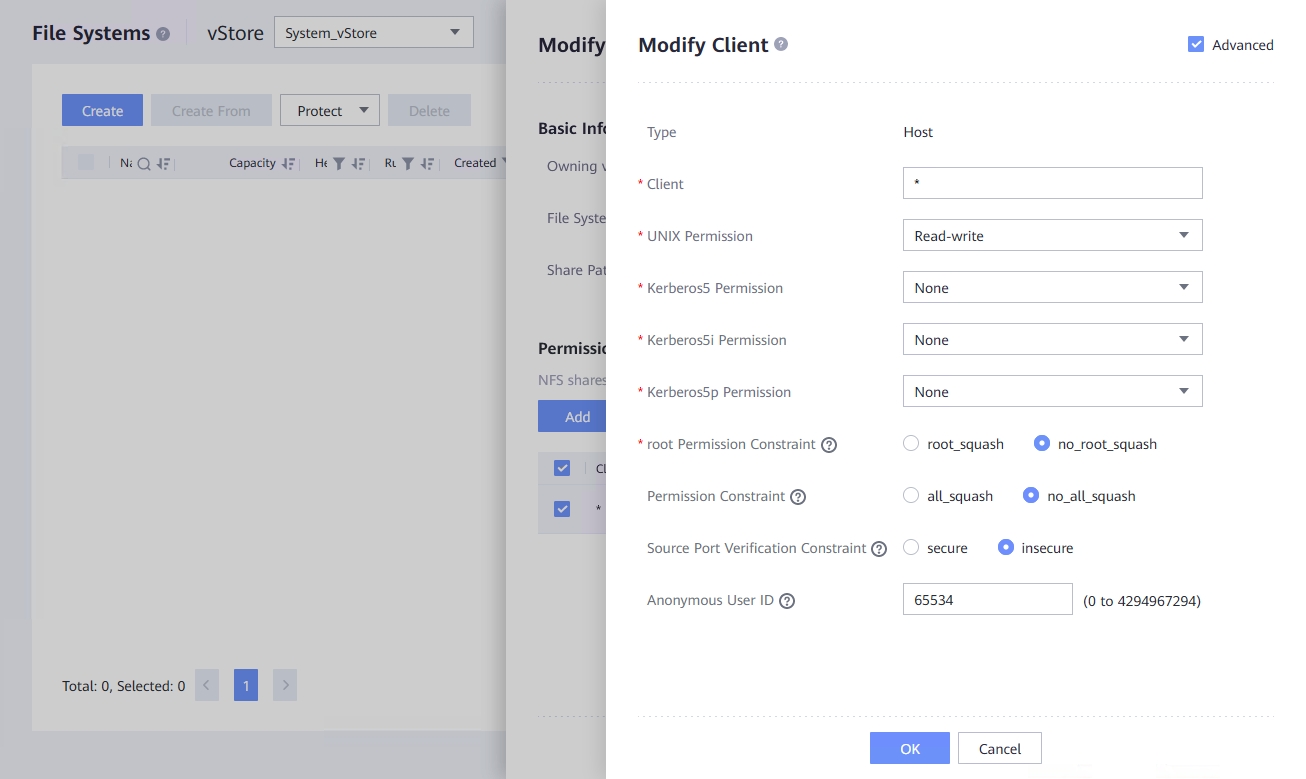
Create_FS_06.png Client - * , or IP of vPlus node machine
root Permission Constraint - no_root_squash
Save settings and modify DataTurbo share:
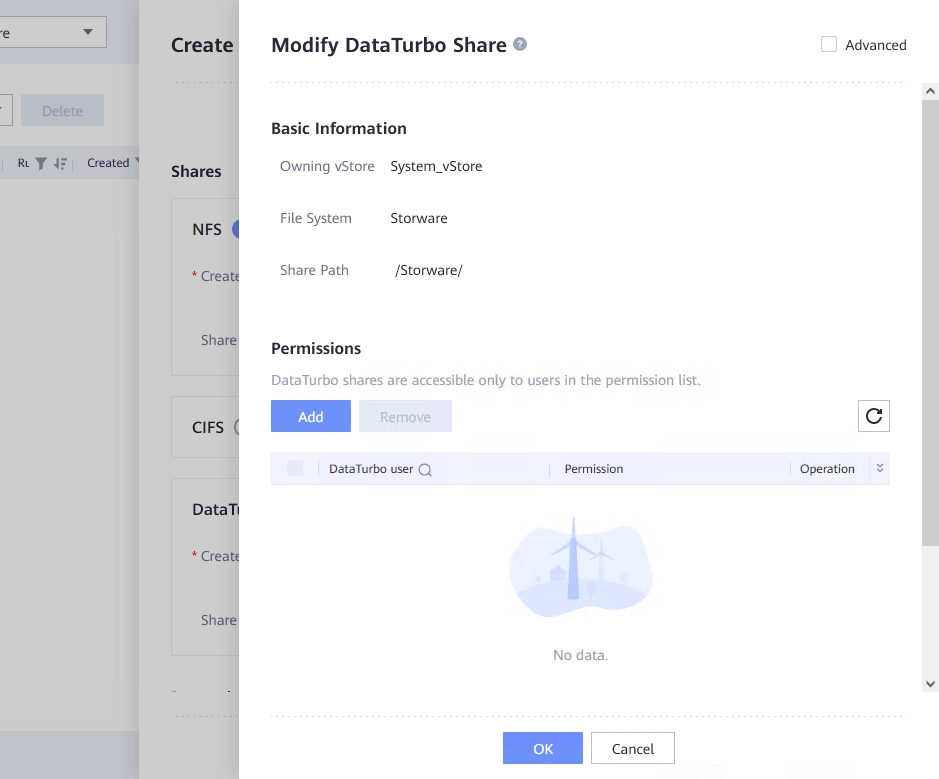
Create_FS_07.png In Permissions add user to share:
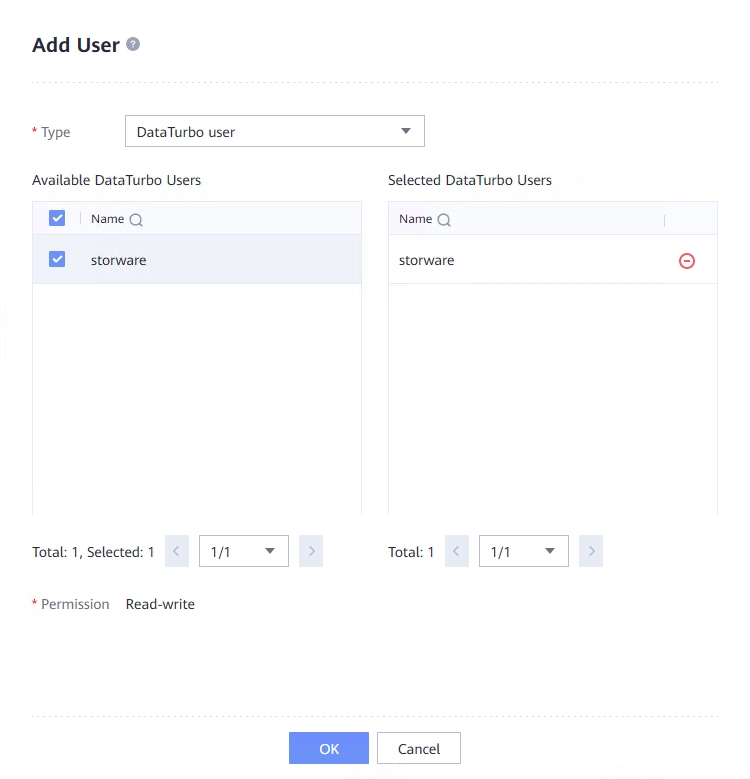
Create_FS_08.png
Mount NFS share
In vPlus Node, mount NFS share which was created in previous step:
Go to the Create File System Backup Destination section to learn how to create backup destination.
Mount DataTurbo share
Install DataTurbo package in vPlus Node:
Start DataTurbo service
Create DataTurbo storage object, with DataTurbo user
Check if storage is created
Create mount directory, and mount DataTurbo share
Check if share is mounted:
Grant privileges for vprotect user
Create File System Backup Destination
Go to Backup Destinations.
Click on Create Backup Destination, choose a File system.
Type the name for the new backup destination and select at least one node configuration.
In Storage paths type
/vprotect_data/backups, where you point to a subdirectory in your staging space, where vPlus will store the backups.Save the configuration.