Red Hat Virtualization
General
For RHV 4+ environments you can use API v4 for invoking all backup-related tasks.
Import/export mode defines the way the backups and restores are done. Red Hat Virtualization (with API v4) supports 4 modes:
Disk attachment, which exports VM metadata (in OVF format) with separate disk files (in RAW format) via the Proxy VM with the Node installed.
supports RHV 4.0+
no incremental backup
proxy VM required in each cluster - used for the disk attachment process
Disk image transfer, which exports VM metadata (in OVF format) with disk snapshot chains as separate files (QCOW2 format):
supports RHV 4.2+/oVirt 4.2.3+
supports incremental backup
disk images are transferred directly from API (no Proxy VM required)
SSH Transfer, this method assumes that all data transfers are directly from the hypervisor - over SSH
Change Block Tracking, this method backup only blocks with changes and skip zeroed sectors.
supports oVirt 4.4+ (with Libvirt 6+, qemu-kvm 4.2+ and vdsm 4.40+)
supports incremental backup
When adding RHV 4.0+ hypervisor managers, use a URL similar to the following:
Backup Strategies
Red Hat Virtualization environments can be protected in several ways.
Disk attachment with Proxy VM
In this strategy, you have a VM called “Proxy VM” that invokes commands on your hypervisor manager to snapshot and attach drives of a specific VM to itself (Proxy VM). The Proxy VM is able to read the data from the attached disk snapshots and forward them to the backup provider.
This strategy allows you to exclude drives from the backup that you do not need. Remember that you need to install 1 Proxy VM per cluster so that the drives the node tries to attach are reachable.
Drawback - no incremental backup for now.

Backup Process (Disk attachment with Proxy VM)
crash-consistent snapshot using hypervisor's API
optionally FS freeze can be executed before snapshot can be executed (FS thaw once the snapshot is completed) if enabled and guest tools installed inside
optional application consistency using pre/post snapshot command execution
metadata exported from API
snapshot disks are mounted one by one to the Proxy VM
data read directly on the Proxy VM
incremental backups are not supported
restore creates empty disks on the Proxy VM, imports merged data then recreates VM and reattaches volumes to the target VM
Disk attachment mode requires Virtio-SCSI to be enabled on the vPlus Node VM (which can be enabled in VM settings -> Resource Allocation -> VirtIO-SCSI Enabled at the bottom).
During backup/restore operations, disks are transferred by attaching them to the proxy VM. This approach does not require an export storage domain to be set up.
Make sure that you follow these steps: LVM setup on vPlus Node for disk attachment backup mode.
Disk image transfer API
This API appears in RHV 4.2 and allows the export of individual snapshots directly from the RHV manager. So instead of having to install multiple Proxy VMs, you can have a single external Node installation, which just invokes APIs via the RHV manager.
This strategy supports incremental backups. Assuming you have RHV 4.2 or newer – just add your manager to vPlus and setup is done. From a network perspective, it requires two additional ports to be open - 54322 and 54323 - and your data to be pulled from the hypervisor manager.
Unfortunately, there are a few problems with the current architecture of this solution. The biggest issue is that all traffic passes via the RHV manager, which may impact the transfer rates that you can achieve during the backup process. To put this into perspective – in disk attachment, you can basically read data as if it is a local drive, where it could potentially be deduplicated even before transferring it to the backup destination.

Backup Process
crash-consistent snapshot using hypervisor's API
optionally FS freeze can be executed before snapshot can be executed (FS thaw once the snapshot is completed) if enabled and guest tools installed inside
optional application consistency using pre/post snapshot command execution
supported for oVirt/RHV/OLVM 4.3+
metadata exported from API
data transfer initiated on the manager and actual data exported from the hypervisor using imageio API
incremental backups use the same APIs, but requests for changed blocks only
the last snapshot kept on the hypervisor for the next incremental backup (if at least one schedule assigned to the VM has a backup type set to incremental)
restore recreates VM from metadata using API and imports merged chain of data for each disk using imageio API
Disk image transfer mode exports data directly using RHV 4.2+ API. There is no need to set up an export storage domain or set up an LVM. This mode uses snapshot chains provided by RHV.
You may need to open communication for the additional port 54323 on the RHV manager and 54322 on the RHV hosts - it needs to be accessible from vPlus Node. Also, make sure that your ovirt-imageio-proxy services are running and properly configured (you can verify this by trying to upload images with RHV UI).
Follow the steps in this section: Full versions of libvirt/qemu packages installation.
SSH transfer
This is an enhancement for the disk image transfer API strategy. It allows vPlus to use RHV API v4.2+ (HTTPS connection to RHV manager) only to collect metadata. Backup is done over SSH directly from the hypervisor (optionally using netcat for transfer), import is also using SSH (without netcat option). No need to install a node on the RHV environment. This method can boost backup transfers and supports incremental backups.

Backup Process (SSH transfer)
crash-consistent snapshot using hypervisor's API
optionally FS freeze can be executed before snapshot can be executed (FS thaw once the snapshot is completed) if enabled and guest tools installed inside
optional application consistency using pre/post snapshot command execution • metadata exported from API
data transfer via SSH (optional using netcat) - the full chain of disk snapshot files for each disk o if LVM-based storage is used, then node activates volumes if necessary to read data o if Gluster FS is used, then disk files are copied directly
incremental backup export just sub-chain of QCOW2-deltas snapshots since last stored snapshot
the last snapshot kept on the hypervisor for the next incremental backup (if at least one schedule assigned to the VM has the backup type set to incremental)
restore recreates VM with empty storage from metadata using API and imports merged data over SSH to appropriate location on the hypervisor
This method assumes that all data transfers are directly from the hypervisor - over SSH. This means that after adding the RHV manager and detecting all available hypervisors - you also need to provide SSH credentials or SSH keys for each of the hypervisors. You can also use SSH public key authentication.
Change Block Tracking
This is a new method that is possible thanks to changes in RHV 4.4. It uses information about zeroed and changed blocks to reduce data size and make the process faster.

This strategy supports incremental backups.
The QCOW2 format is required for incremental backups so that disks enabled for incremental backup use the QCOW2 format instead of the raw format.
Also, this strategy doesn't need snapshots in the backup process. Instead, every incremental backup uses a checkpoint that is a point in time that was created after the previous backup.
Export storage domain (API v3)
This setup requires you to create a storage domain used for VM export. The export storage domain should also be accessible by vPlus Node in its staging directory. This implies that the storage space doesn't have to be exported by vPlus Node - it can be mounted from an external source. The only requirement is to have it visible from both the RHV host and the Node itself. Keep in mind that ownership of the files on the share should allow both vPlus and RHV to read and write files.
The backup process requires that once the snapshot is created, it will be cloned and exported (in fact to vPlus Node staging). The reason for additional cloning is that RHV doesn’t allow you to export a snapshot directly. The Node can be outside of the environment that you back up.
This strategy is going to be deprecated, as Red Hat may no longer support it in future releases.

Backup Process (Export storage domain (API v3))
crash-consistent snapshot is taken via API
optional application consistency using pre/post snapshot command execution
initial VM clone of the snapshot to the local repository is created
cloned VM (data+metadata) exported by the manager to the vPlus staging space (visible as the export Storage Domain in managers UI)
full backup only is supported
restore is done to the export Storage Repository, the administrator needs to import the VM using manager UI
How to set up a backup with an export storage domain
RHV 3.5.1+ environments (using API v3) require an export storage domain to be set up.
Add a backup storage domain in RHEV (which points to the NFS export on vPlus Node)
If you have multiple data centers, you need to enable the
Multi DC exporta checkbox in the node configurationRemember that you need to use named data centers in your RHV environment to avoid name conflicts
An RHV datacenter may use only one export storage domain, which is why you need to create subdirectories for each data center in the export path for example
/vprotect_data/dc01,/vprotect_data/dc02, and use each sub-directory as NFS share for each data center export domain (separate NFS exports)The export (staging) path in the above-mentioned scenario is still
/vprotect_data, whiledc01anddc02are data center namesOlder versions of RHV (3.5.x) require you to specify a mapping between DC names and export storage domains - you need to provide pairs of a DC name and a corresponding SD name in the node configuration (section
Hypervisor)
If you have only one data center and don't want to use the multiple data centers export feature in the future, you can use the default settings and set up the NFS export pointing to the staging path (e.g.
/vprotect_data)Note that export must be set to use the UID and GID of the
vprotectuserExample export configuration in
/etc/exportsto a selected hypervisor in the RHV cluster:where
anonuid=993andanongid=990should have the correct UID and GID returned by command:
Both import and export operations will be done using this NFS share – restore will be done directly to this storage domain, so you can easily import the backup into RHV (shown below)
backups must be restored to the export path (the node automatically changes names to the original paths that are recognized by the RHV manager).
When adding RHV 4.0+ hypervisor managers, make sure you have a URL like the following:
Instant restore
To use an instant restore feature, backup destination from which VM will be restored, has to be of a synthetic type. The restore process creates a NFS share on the vPlus node, later this share is attached to the RHV as a new storage domain. Then it creates a new virtual machine and attaches the disks from the newly created storage domain to it. To use instant restore you have to click the restore button in the instances list and choose the option instant restore.
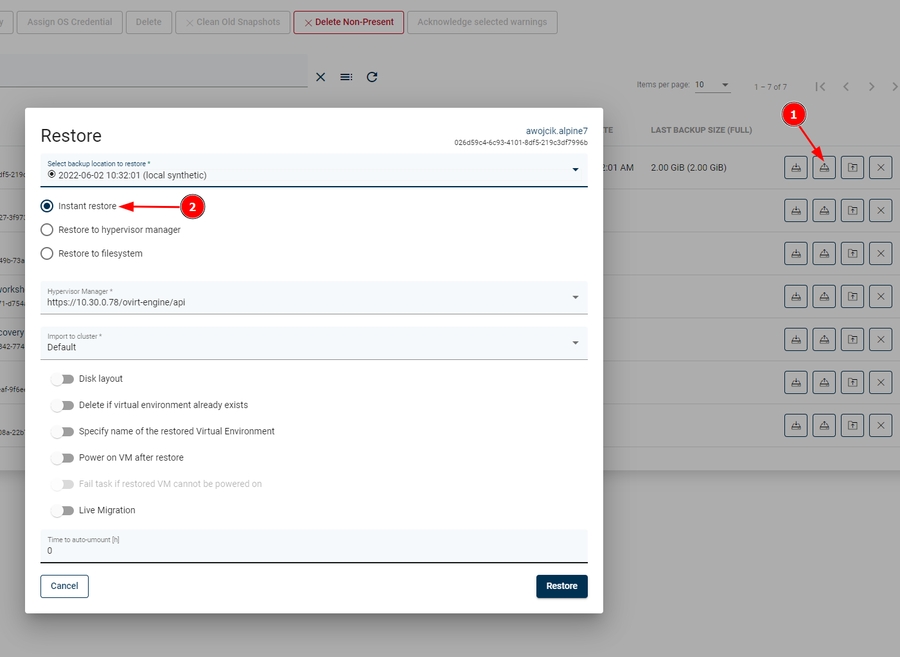
Live migration
You can enable the live migration option during instant restore. It will automatically start the disks migration to the chosen storage after the VM is restored and powered on.
Last updated