Google Cloud Storage
Google Cloud Storage allows data to be stored and accessed on Google Cloud Platform infrastructure. It combines the performance and scalability of Google's cloud with advanced security and sharing capabilities.
How to use GCS as a backup destination for vPlus:
Create a project: Click here for more info about Creating and Managing Projects.
Create a bucket: Click here for more info about Creating Storage Buckets.
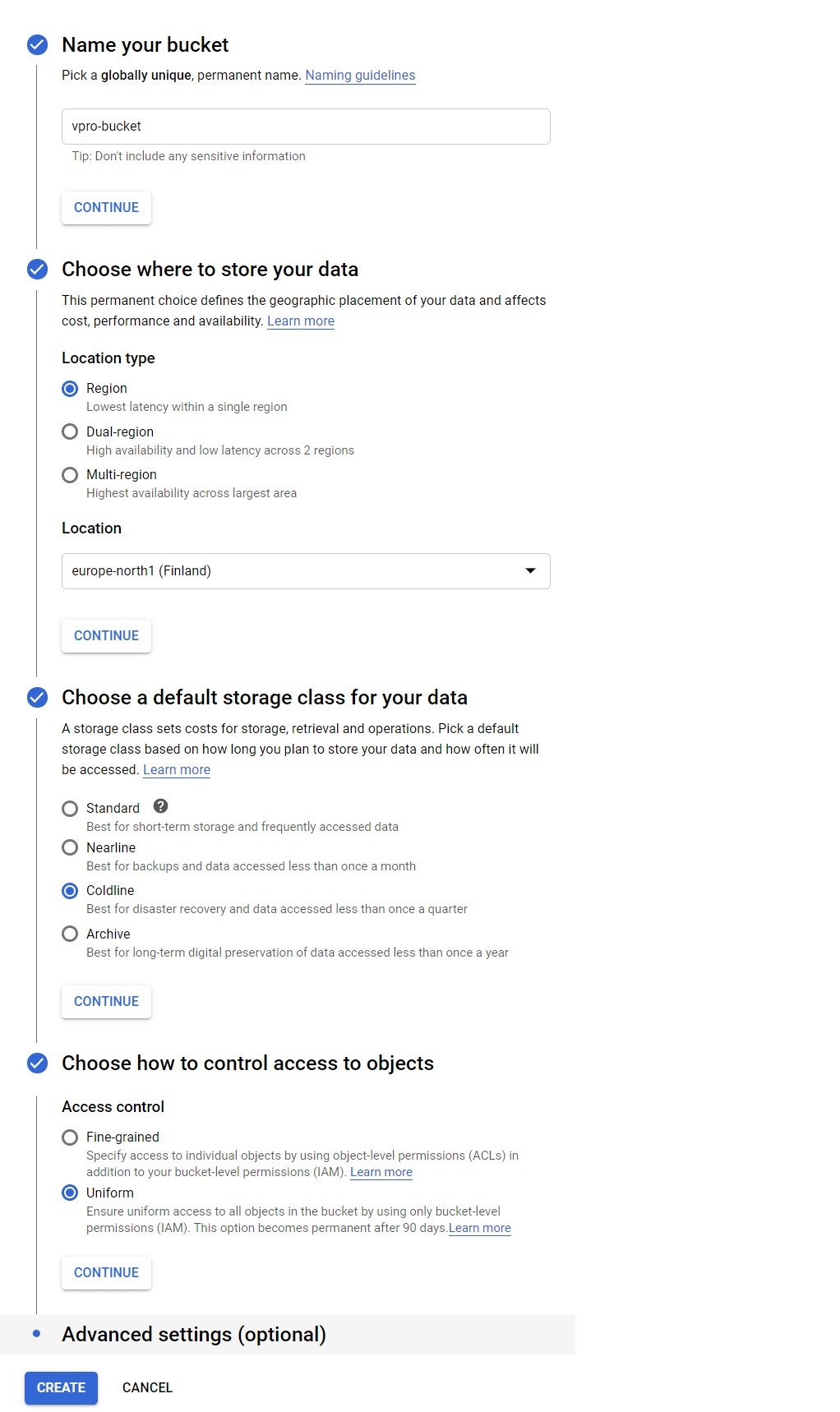
Enable versioning in your bucket: Click here for more info about Enabling Object Versioning.
Generate a service account key: Click here for more info about Creating service account keys. The service account key should have the Role set to Storage Admin and Service Usage Consumer.
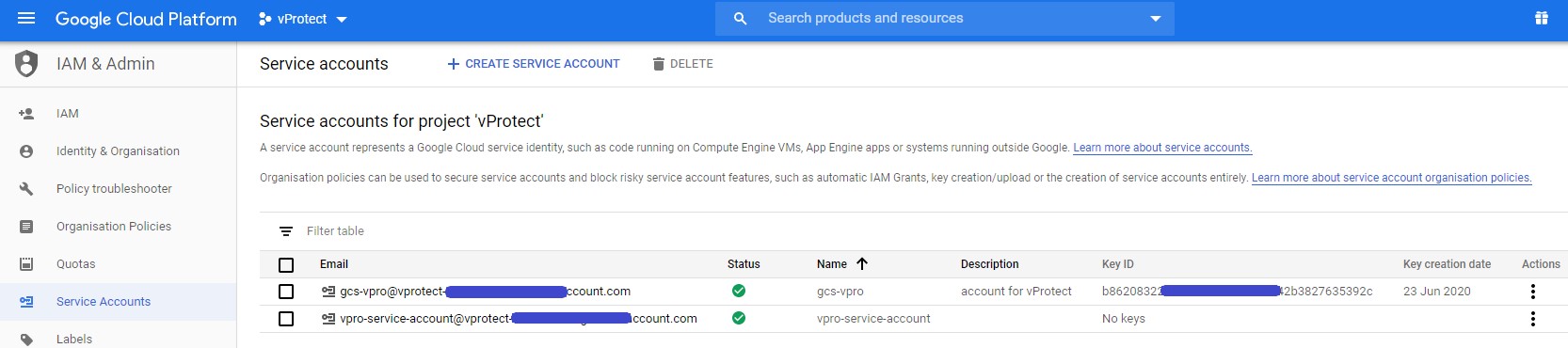
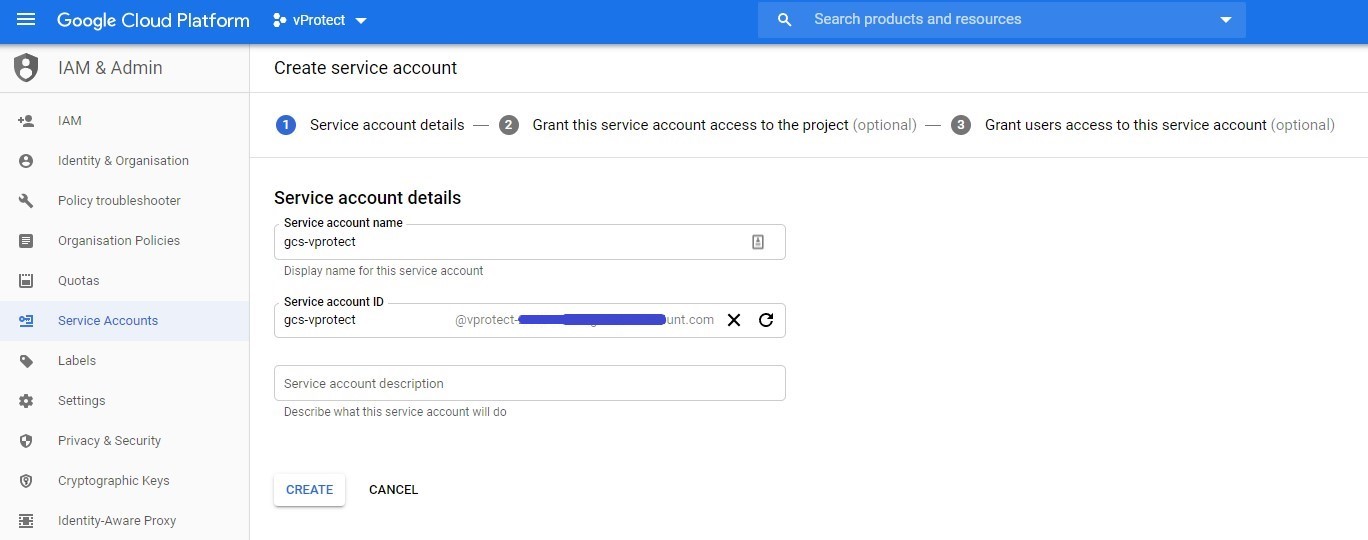
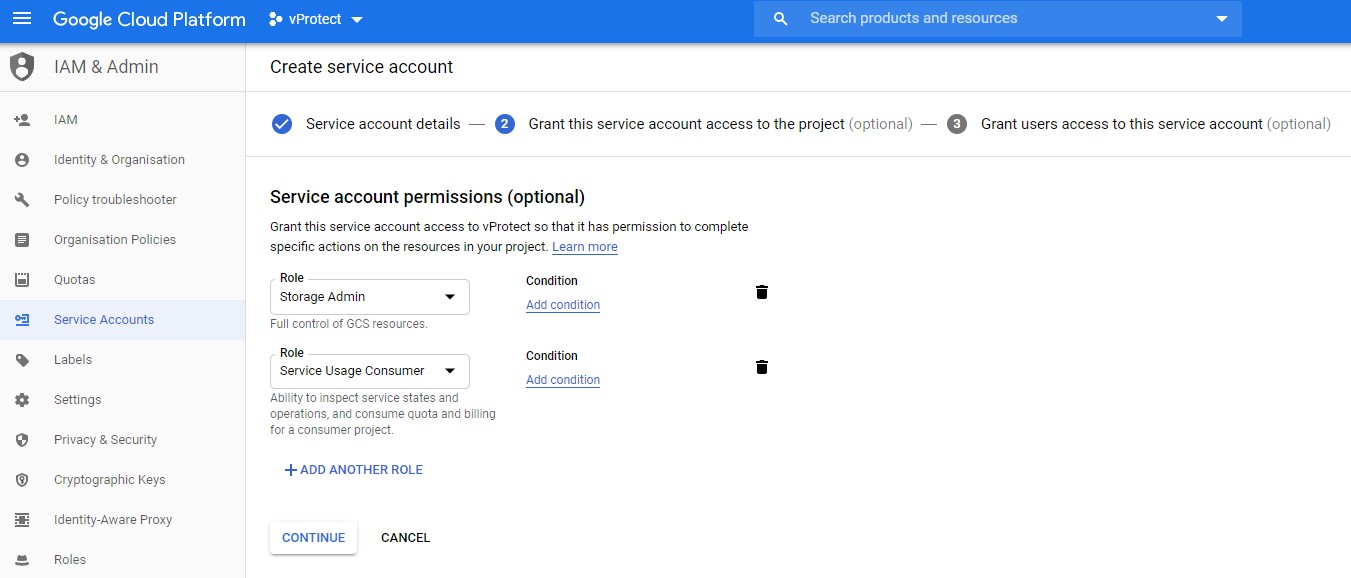
You can leave the third tab - Grant users access to this service account (optional). To generate an account key, click on the "three-dot" button next to your service account and then click on "create key". You should then see the window below - click on create to download the JSON file. You'll need its content in the last step.
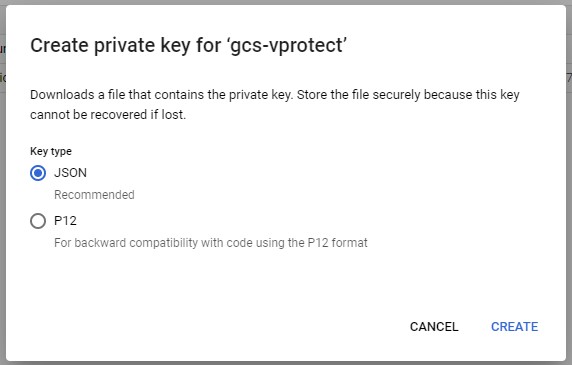
After the key is created, open your vPlus Web UI (you can also use CLI), click on BACKUP DESTINATIONS, then on the Create Backup Destination button, and then select Google Cloud Storage from the drop-down list. In addition to the standard properties, you need to specify:
The Bucket name was specified during bucket creation.
The Service account key - paste the content of the service account key .json file created before.


Now you can store vPlus backups on Google Cloud Storage.