Starting a Condense Job
Condense is a built-in system job and therefore does not require creating it.
Condense jobs are scheduled to run automatically by default, but you may also run them manually.
In the main web interface view, go to Job Monitor in the sidebar.
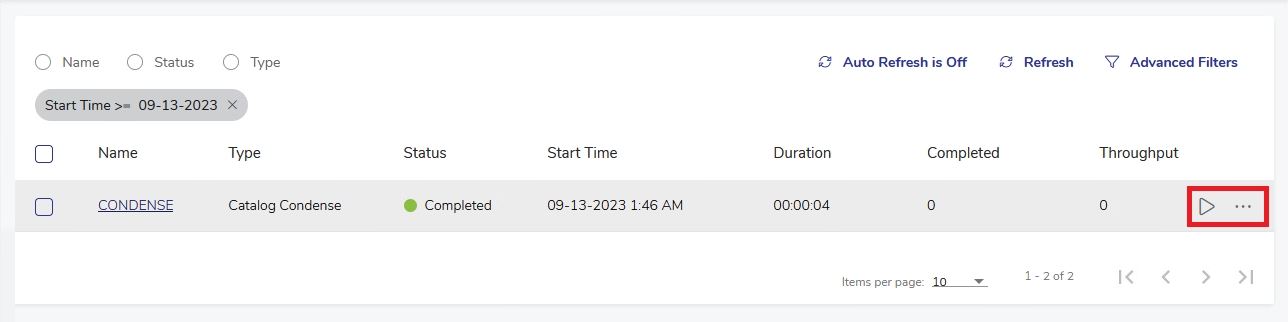
Hover over the Condense job record. Two buttons will appear on the right end of the record. Click
 to start a new instance of the job. A Run Job prompt dialog will appear.
to start a new instance of the job. A Run Job prompt dialog will appear.
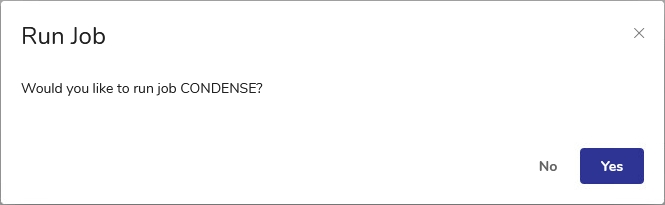
Select Yes to run the Condense job. The job will run immediately.
Open the Catalog tab from the Function Tab bar, and in the Catalog Operations section, click Condense.
In the task panel, click Run Condense Job or Run and Monitor Condense Job. The Catalog Condense job runs. If you select Monitor, you can monitor the job while it runs.
You may also open the Condense menu and select Run [Ctrl+R] or Run and Monitor [Ctrl+M].
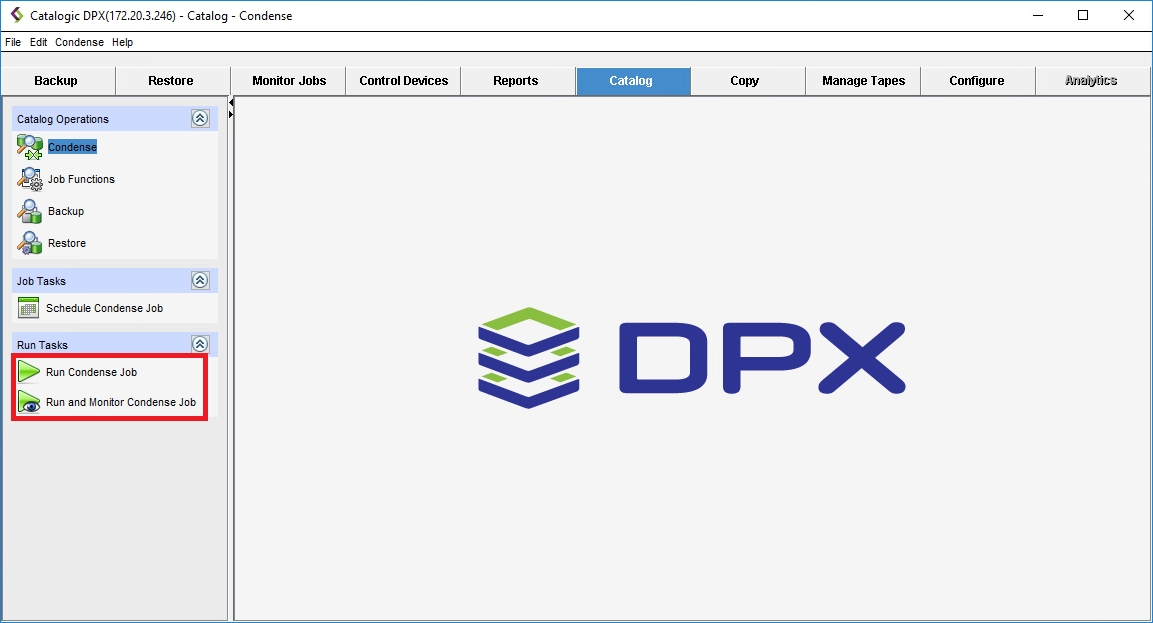
You will be prompted with warning messages, including the following:
 Click Yes. The Condense job will start.
If you have selected Run and Monitor, you can go to the Monitor Jobs tab to see the job’s progress.
Click Yes. The Condense job will start.
If you have selected Run and Monitor, you can go to the Monitor Jobs tab to see the job’s progress.
Last updated