Managing Hosts for LUN Volumes in Catalogic vStor
vStor allows creating and managing hosts to map LUN volumes. This is required to connect LUN volumes to hosts using iSCSI.
Adding a Host
To add a new host:
In the navigation menu, click Shares and go Hosts section.
Click Add New.
Enter a name for the host.
Optionally enter one or more IQNs for the host.
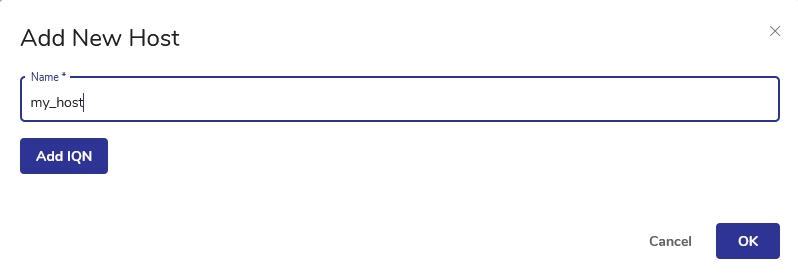
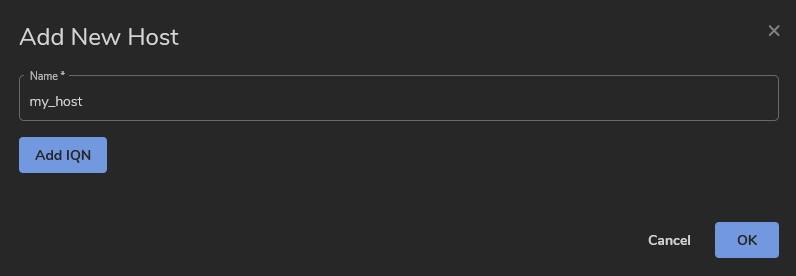
Click Add to create the host.
Multiple IQNs can be added for a single host. This allows mapping LUNs to different interfaces on the host.
Mapping a LUN Volume to a Host
After creating a LUN volume, it can be mapped to a host:
Click on the name of your LUN volume to go to the volume details page and select the Host Mappings tab.
Click Create Host Mapping.
Select the host from the dropdown menu to map the LUN.
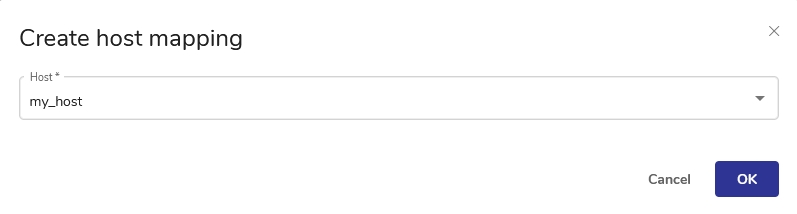
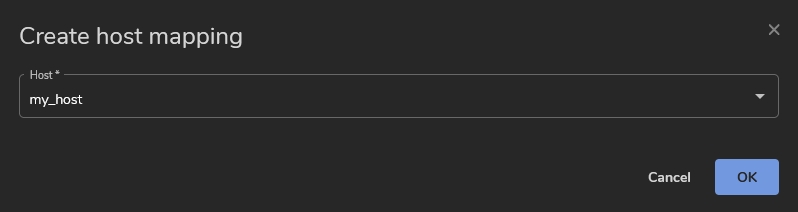
Click OK to map the LUN to the selected host.
The LUN will now be accessible on the host.
Unmapping and Deleting Hosts
To unmap a LUN from a host:
Click on the name of your LUN volume to go to the volume details page and select the Host Mappings tab.
Hover over the host mapping you want to delete and click Unmap.
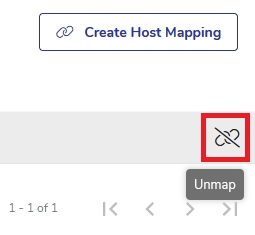
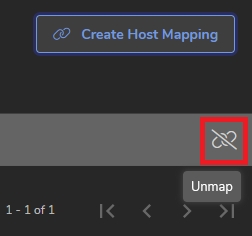
Last updated