vStor Partnerships
The vStor Partnerships feature lets you connect two vStor instances to facilitate the transfer and synchronization of snapshots. Once a partnership is established, you can configure a replication relationship between a source volume on one partner and a target volume on the other. Volume replication is crucial for efficient data management, ensuring data redundancy and continuity across different storage environments.
Partnerships are established at the vStor user level, meaning there can be several partnerships between any two vStor instances, provided that any user on vStor A is in partnership with no more than one user on vStor B. Partnerships are symmetrical, allowing volumes from vStor A to replicate to vStor B and vice versa.
User-level partnerships enhance the possibilities resulting from vStor user roles. For example, each standard user can have different pool permissions and therefore be able to replicate only volumes from permitted pools.
Creating a Partnership Using vStor Web Interface
To create a new vStor partnership:
Select Replication from the sidebar.
Click the Add new button in the Partnerships section to open the Add New Partnership dialog.
Enter the address of your remote partner vStor and the credentials of the user you want to establish the partnership with.
Restrictions. Partnerships cannot be established using credentials of a remote user with multifactor authentication enabled. In such a case, use an API key. See Using vStor API Keys with Catalogic DPX.
Click Save.
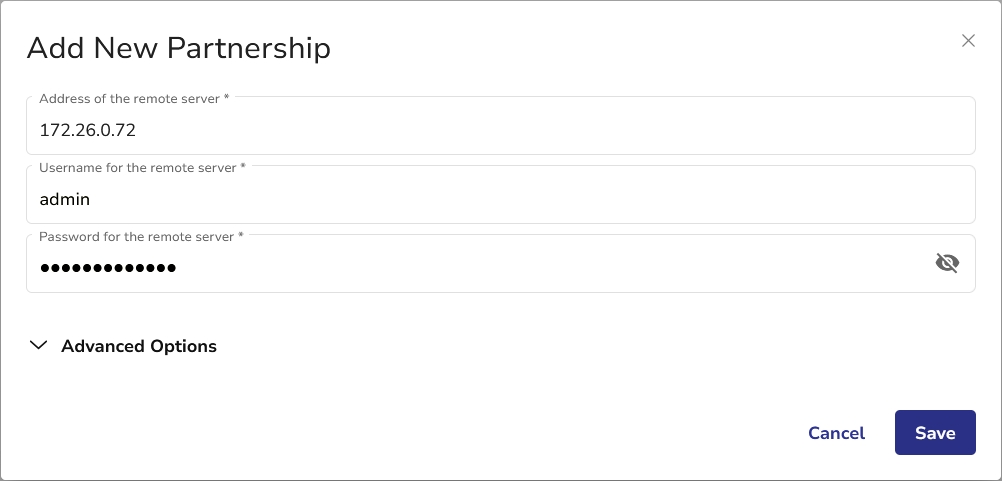
Advanced Options
The Advanced Options section allows you to configure an alternate IP address for the partner to communicate with the local vStor. You can also specify alternate ports for SSH communication.
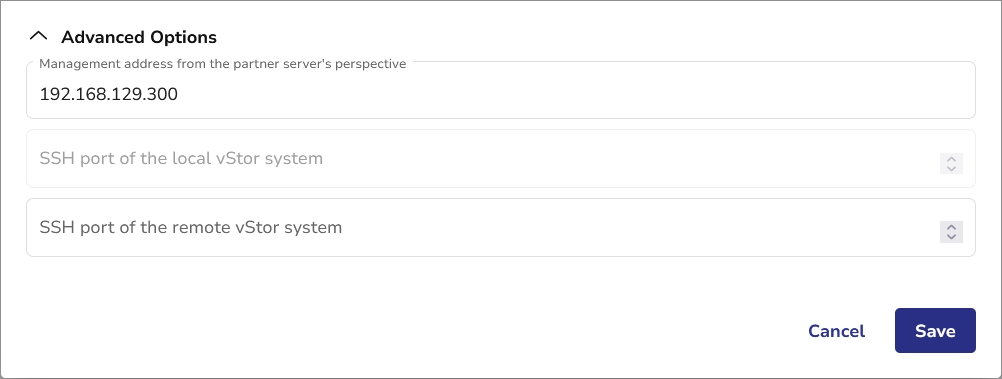
Creating a New Replication Relationship Using vStor Web Interface
Once a vStor partnership is established, you can create a replication relationship between volumes on partner vStors. To create a replication relationship:
Select Replication from the sidebar.
Click the Add new button in the Replication Relationships section to open the Add New Relationship dialog.
Select the volume you want to replicate and the replication partner. Select a Replication Relationship Priority for the relationship, which determines the sequence of replication tasks when they coincide. You can also switch on the Enable deletion lock on replicated snapshots toggle for the replicated volumes on the target system. This prevents accidental or unauthorized deletion of replicated data. For details, see Replication Deletion Protection.
Click Add.

Advanced Options
The Advanced Options section allows you to specify a custom name for the volume replica. If no name is specified, the original volume name will be used. You can also select the target pool where the volume replica will be created and stored. If no pool is specified, the first available pool will be used.
The Attempt reconnecting to existing volume replica on partner vStor toggle applies when a replication relationship has been established and deleted, and you want to reestablish it. If the volume replica still exists on the remote vStor, it can be reused for replication without the need to create a new one.

Manual Synchronization
To manually synchronize data between the local volume and the replica on a partner vStor, hover over the replication relationship record or right-click the record and select Synchronize.

Disconnecting a Replication Relationship
To disconnect a replication relationship:
Go to the Replication view and find the Replication Relationships pane.
Hover over the relationship you want to delete and click the Delete button. You will be prompted to confirm your choice and select some replication removal options.

Scheduling a Replication using vStor Web Interface
To schedule the replication of any of your unscheduled relationships, follow the procedure below.
Restrictions. Only one schedule per replication relationship is allowed.
Click the Add new button in the Schedules section.
Select an unscheduled relationship from a dropdown menu. Choose schedule type and select schedule details.
Click Save.
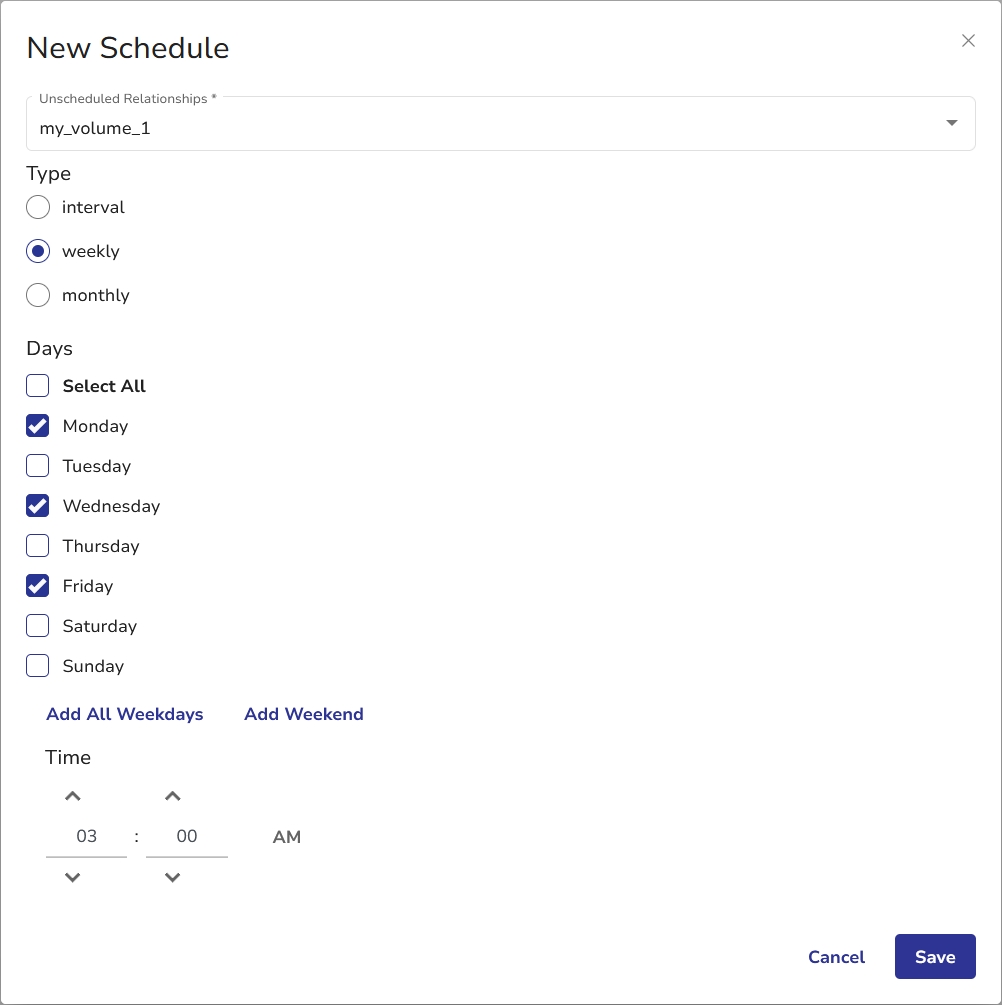
Creating a New Partnership Using vStor CLI
To create a new partnership using vStor CLI, use the following command and specify the address, username, and password of the remote server:
Creating a New Replication Relationship Using vStor CLI
To create a new replication relationship using vStor CLI, use the following command and specify source and partner volumes:
Scheduling a Replication Using vStor CLI
To create a new replication relationship schedule using vStor CLI, use the following command and specify the ID of the relationship and the type of schedule (interval, weekly, monthly):
Specify additional parameters in the same request, depending on the schedule type, as shown below:
interval
--interval <minutes>
weekly
--weekdays <comma-separated list of days (1-7)>
--time <HH:MM>
montlhy
--months <comma-separated list of months (1-12)>
--monthdays <comma-separated list of days of month (1-31)>
--time <HH:MM>
Last updated